To add a driver-specific channel, set, outstation, point, or pulse action to your system (preferably in that order—see Configuration Order):
- Display the Database Bar (see Display an Explorer Bar in the ClearSCADA Guide to ViewX and WebX Clients).
- Right-click on the Group or System to which you want to add an item.
A context-sensitive menu is displayed. - Select the Create New option.
A further menu is displayed. - Select the <Driver> option for the driver to which you want to add an item. For example, IEC 60870-5.
A further menu is displayed.If the driver that you require is not installed on your system or not displayed on the menu, contact a system administrator.
- Select the type of item that you want to add to the system, for example Analog Input Point.
An item of the selected type is added to the database and displayed on the tree-structure. It is automatically selected, ready for you to define its name.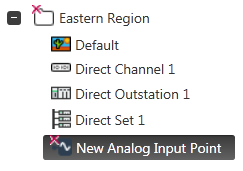
- Enter the required name for the item (see Naming Restrictions in the ClearSCADA Guide to Core Configuration).
- Select another part of the interface, or press the Enter key to confirm the entry.
You then need to display the Form to configure the item (see Display a Form in the ClearSCADA Guide to Core Configuration).
Further Information