If an outstation on your system uses GSM SMS messages to communicate with the ClearSCADA server, use the fields at the top of the SMS tab, on the appropriate Outstation Form, to define that outstation’s SMS properties.
This section describes some of the fields on the SMS tab. For fields that are not described here, see the driver-specific documentation.
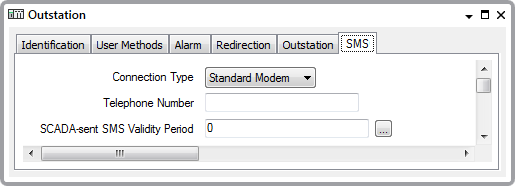
- Connection Type—Specify the modem connection type that ClearSCADA uses to send and receive SMS messages to and from the outstation. Select a combo box option. This will usually be Standard Modem. Other options may be available if they have been configured on the server (see PSTN Connection Types).
A modem connection type groups together devices and channels that communicate in the same way (see PSTN Connection Types). To set up a new connection type, (see Adding Further Types of PSTN Connection).
- Telephone Number—Specify the telephone number associated with the SIM card in the outstation modem. Use the required format. The format of the telephone number depends on the service provider (see the SIM card documentation for more information). An example format might be: +447867512345.
- SCADA-sent SMS Validity Period—When ClearSCADA sends an SMS message to an outstation through the GSM network, the network may store the message. This can occur if the GSM network is busy or if the outstation is unavailable for some reason (for example, if it is switched off). If the outstation is unavailable, the GSM network will store the message until the outstation becomes available, or until the SMS validity period expires. The SMS validity period is a set period after which the GSM network will delete a stored message. Once the GSM network deletes a message, it cannot then deliver it (even if the recipient becomes available).
Specify a validity period for the SMS messages that ClearSCADA sends to the outstation. Enter 0 if you want to specify the default validity period, which is 2 days. Enter the validity period as a time interval. Enter the required interval in the OPC Time Format. You can enter the value directly in the field, or use the Interval window (accessed via the field's browse button) to specify the required value. You need to set a validity period in specific increments, depending on the length of the validity period.
The following table shows the valid increment for the length of the validity period:
Validity Period Increment Up to 12 hours 5 minutes 12-24 hours 30 minutes 1 day to 30 days Daily 5 weeks-63 weeks Weekly
63+ weeks You cannot set a validity period that is longer than 63 weeks. Example:
When you set a validity period that is less than 12 hours in length, you can set a period in five minute increments. That is, you can set a validity period of 5 minutes or 10 minutes or 15 minutes and so on.
When you set a validity period that is between 12 and 24 hours in length, you can set a period in thirty minute increments. That is, you can set a validity period of 12 hours and 30 minutes or 13 hours or 13 hours and 30 minutes and so on.
When you set a SCADA-sent SMS Validity Period, you will also need to specify the SMS PDU mode of operation for the channel that ClearSCADA uses to communicate with the outstation (see Define the GSM SMS Settings for a Channel). Alternatively, if the channel is set to operate in SMS Text mode, and the local ClearSCADA GSM modem supports a validity period, you can use the GSM modem's validity period for all of the outstations in your system. To set the GSM modem's validity period, you need to enter the appropriate command (for example, AT+CSMP) in the SMS Storages Initialization field on the Channel's GSM SMS tab (see Define the GSM SMS Settings for a Channel).