You can choose to show or hide any of the traces that a Dynagraph is able to display. You can also choose to show or hide the markers that are assigned to a trace.
To show or hide a trace or its markers:
- Display the Dynagraph in Run or Design mode, as required (see Displaying an Editor in the ClearSCADA Guide to Core Configuration).
- Right-click on the key at bottom of the Dynagraph.
A context sensitive menu is displayed.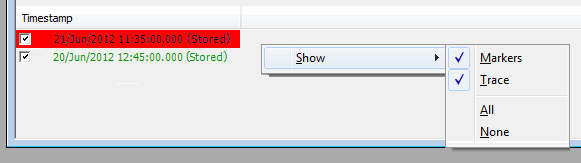
- Use the menu options to specify whether you want to:
- Display or hide the Markers for that particular trace
- Display or hide the Trace (you can also do this by selecting or clearing the check box that is displayed to the left of the trace information)
- Display the traces for All available dynacard data that the Dynagraph is designed to show.
- Display None of the Dynagraph’s traces.
Further Information