Specify Whether the Direct Communications Connection is Always Online or only Available on Demand
With Direct and Shared outstations on a number of advanced drivers, you can specify whether the direct communications connection is always online, or only available on demand. Refer to the driver-specific documentation to see whether this feature applies to the outstations on your system.
On outstations on which the feature is supported, use the fields within the Direct Communications Connection section of the Direct tab to specify the availability of the outstation’s direct connection:
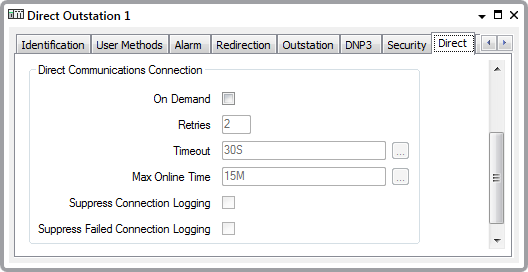
- On Demand—With many system setups, ClearSCADA maintains a permanent online connection to those outstations with which it communicates using direct comms (as opposed to via a dial-up modem).
For a permanent online connection:
- Clear the On Demand check box
- Set the outstation’s Communications Availability to Always on the Outstation tab.
If you only need the direct connection between ClearSCADA and the outstation to be available periodically:
- Select the On Demand check box, then use the other fields within the Direct Communications Connection section to specify the various properties associated with that connection.
- Set the outstation’s Communications Availability to Periodic on the Outstation tab. Use the other fields within the Communications Availability section to specify when communications with the outstation is available.
(Should you opt to leave the On Demand check box clear and set the outstation’s Communications Availability to Periodic, ClearSCADA will establish a connection at the start of the available period and then close the connection at the end of the period.)
For information on specifying an outstation’s Communications Availability properties, see Specify the Availability of Communications Between the Outstation and ClearSCADA.
(Should you opt to leave the On Demand check box clear and set the outstation’s Communications Availability to Periodic, ClearSCADA will establish a connection at the start of the available period and then close the connection at the end of the period.)
For information on specifying an outstation’s Communications Availability properties, see Specify the Availability of Communications Between the Outstation and ClearSCADA.
NOTE: If required, a Queue feature can be enabled on your system to allow users to optionally queue certain pick action requests on ‘On Demand’ outstations. For more information, see Define whether the Queue Parameter is Available in the ClearSCADA Guide to Server Administration, and see Optionally Queue Pick Action Requests on PSTN and ‘On Demand’Outstations in the ClearSCADA Guide to Drivers.
- Retries—Enter the maximum number of times that the ClearSCADA server will re-attempt to request data from the outstation.
If the outstation fails to respond to the server’s initial data request, the server will make a further request (referred to as a ‘retry’). The server can repeat a data request up to the defined number of Retries.
If the outstation still fails to respond once the number of Retries has been exhausted, ClearSCADA will deem the permanent connection to the outstation to have failed. If the outstation has a dial-up modem as a backup means of communication, the server will then attempt to dial out to the outstation to request the data via PSTN.
- Timeout—Enter the time that the server will wait before attempting a ‘retry’. This delay is useful, as an immediate retry is likely to fail for the same reason as the previous attempt.
Enter the duration in the OPC Time Format. The default of 30 seconds is suitable for many systems.
- Max Online Time—Specify the maximum amount of time for which the direct connection is to remain online. Enter the duration in the OPC Time Format.
ClearSCADA terminates the connection as soon as it has retrieved the outstation’s data, or once the Max Online Time is reached, whichever is the shorter, unless:
- The Close Connection pick action is used to close the open connection.
- The Extend Connection pick action is used to extend the time for which the open connection remains online.
- The Open Connection pick action is used to trigger communications with the outstation. An Open Connection keeps the connection open for the whole of the Max Online Time, even after any data retrieval is complete, unless either of the pick actions mentioned above are executed.
- Suppress Connection Logging—By default, ClearSCADA logs several messages in the Event Journal when establishing communications with an outstation. Several of these messages are assigned an 'Outstation Comms' category.
Select this check box if ClearSCADA is only to log 'Outstation Comms' category messages when it first successfully opens a direct connection with the outstation. For each subsequent direct connection that proves successful, ClearSCADA only logs messages relating to the command that caused ClearSCADA to open that direct connection (for example, 'Open connection requested' and 'Open connection request successful'). The exception to this is if a connection attempt proves unsuccessful—on the next successful connection, ClearSCADA will log the relevant 'Outstation Comms' category messages as well as messages relating to the command that caused ClearSCADA to open the direct connection.
Clear the 'Suppress Connection Logging' check box (the default) if ClearSCADA is to log the relevant 'Outstation Comms' and command-related messages whenever it successfully opens a direct connection with the outstation. 'Outstation Comms' category messages might include, for example, 'Starting comms...', 'Connecting...', 'Established comms...', and 'Communications state - Healthy...' messages.
- Suppress Failed Connection Logging—By default, ClearSCADA logs several messages in the Event Journal should its attempts to establish communications with an outstation prove unsuccessful. Several of these messages are assigned an 'Outstation Comms' category.
Select this check box if ClearSCADA is only to log 'Outstation Comms' category messages following its first unsuccessful attempt to open a direct connection with the outstation. For each subsequent attempt to open a direct connection that proves unsuccessful, ClearSCADA only logs messages relating to the command that caused ClearSCADA to attempt to open that direct connection (for example, 'Open connection requested' and 'Open connection request failed'). The exception to this is if a connection attempt succeeds—on the next unsuccessful connection attempt, ClearSCADA will log the relevant 'Outstation Comms' category messages as well as messages relating to the command that caused ClearSCADA to attempt to open the direct connection.
Clear the 'Suppress Failed Connection Logging' check box (the default) if ClearSCADA is to log the relevant 'Outstation Comms' and command-related messages whenever its attempts to open a direct connection with the outstation prove unsuccessful. 'Outstation Comms' category messages might include, for example, 'Starting comms...', 'Connecting...', 'Communications state - Failed', and 'Communications state - Disconnected' messages.