Use the fields on the File Upload tab of the File Upload Form to specify these settings:
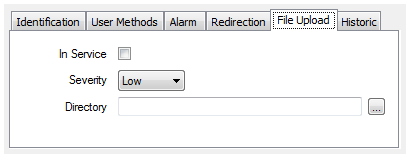
In Service
Use to specify whether the File Upload is active or inactive (see Placing an Item In Service in the ClearSCADA Guide to Core Configuration).
Severity
Use this combo box to define the severity of any alarms or events that are associated with the File Upload. For more information on severities, see Defining Severities in the ClearSCADA Guide to Core Configuration.
Area of Interest
If the Area of Interest feature is enabled on your system, an additional Area of Interest field is displayed on the File Upload tab. Use the field to specify the area with which any of the File Upload’s alarms or events are to be associated (see Assign a Different Area of Interest to an Item’s Alarms and Events in the ClearSCADA Guide to Core Configuration).
For further information on the Area of Interest feature, see Restrict Alarm and Event Access to Specific Areas of Interest in the ClearSCADA Guide to Core Configuration.
Directory
Use to specify the directory from which ClearSCADA is to upload the data files. Use the browse button to display a Reference browse window and select the required directory from the window. The location specified must include the full path to the directory.
Ensure that ClearSCADA has full read/write access to the files in the directory.
Be aware that storing data files in a single directory has redundancy implications, for which you may want to make further arrangements.
ATTENTION: The files within the source directory will be deleted as soon as they have been successfully uploaded to ClearSCADA.
The servers on a Hot- or Triple-Standby system have to point to the same directory, so that each data file is only uploaded once. Use mapped drives or a UNC path (which may be on a separate file server) so that the servers point to the same directory. (This requirement does not apply to permanent standby servers, as such servers do not run the drivers.)
Example:
A Hot-Standby system has two ClearSCADA servers, named SVRA and SVRB.
A folder named Upload is created on the C: drive of SVRA. The folder is shared, using the name Upload.
A mapped drive named U: is created on SVRA. The mapped drive has the folder \\SVRA\Upload.
Another mapped drive named U: is created on SVRB. The mapped drive has the folder \\SVRA\Upload.
The ClearSCADA File Upload directory is therefore specified as U:\ on the File Upload Form.