Some OPC DA servers support Private Security, whereby you have to log onto the server in order to access the data. If this is required complete the following fields on the Server tab of the Advanced OPC DA Server Form:
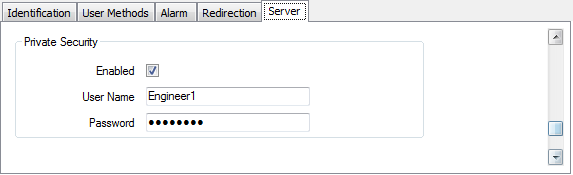
Use the following fields to define whether OPC Private Security is used on the OPC server with which you want ClearSCADA to connect:
- Enabled—Leave the check box clear if Private Security is not required or supported by the OPC DA server. The rest of the fields in this section of the configuration Form are 'grayed out' and unavailable for use.
Select the check box to enable security, and define the user name and password in the fields below. The Advanced OPC driver will attempt to log on to the OPC DA server using the private security interface, and the user name and password given below.
- User Name—If private security is enabled, use this field to specify the Private Security user name that is required to access data on the OPC server.
- Password—If private security is enabled, use this field to specify the password that is required to access data on the OPC server.
The ClearSCADA OPC server supports private security and maps any private security logon requests directly onto ClearSCADA user accounts. Therefore you need to select the Enabled check box and provide a suitable ClearSCADA user name and password, if any of ClearSCADAthe data that is to access is hidden from the Guest User.
Example:
On a ClearSCADA system that is using OPC to monitor server statuses, either configure the Everyone User Group to have Read access to the database, or use private security on the OPC DA server(s) and specify a ClearSCADA user that has Read privilege.