An Advanced OPC Group is a logical grouping of points that the Advanced OPC DA Driver retrieves data from at the same interval.
You can attach multiple Advanced OPC Groups to one or more Advanced OPC Server on your system. Each group can have different update rates, deadbands and keep alive intervals (these are all asynchronous settings).
If you are using OPC DA 3.0 you can have per point deadbands.
Configure the Group’s properties using the Advanced OPC Group Form. Use the fields on the Group tab to define the driver-specific properties of the group:
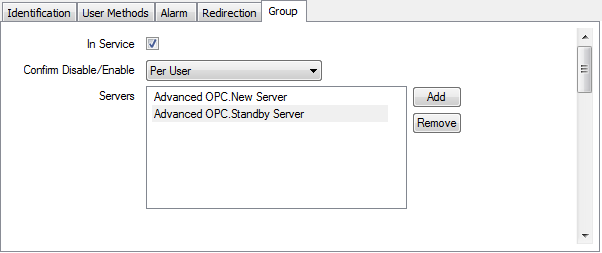
- In Service—Use to specify whether the Advanced OPC group is active or inactive, (see Placing an Item In Service in the ClearSCADA Guide to Core Configuration).
- Confirm Disable/Enable—Users with the required permissions can disable a group that is In Service, or enable a group that is not In Service,(see Actions Associated with Advanced OPC Groups).
- Use the Confirm Disable/Enable combo box to specify whether a confirmation dialog box is displayed whenever an operator requests that this group is disabled or enabled (see Requesting Confirmation of Action Requests in the ClearSCADA Guide to Core Configuration).
- Servers—Use to specify the OPC servers that you want to associate with the group. Use the Add button to display the Reference window, which allows you to browse and select the Advanced OPC servers that you want to associate with this group.
When you add a server, it is shown in the Servers field. You can add further Servers by using the Add button.
When you want to remove a server, select the server in the Server field, then select the Remove button. The server is removed from the server list and is no longer associated with the group.
NOTE: The Server field is an Array field. So you can also use other techniques to add and remove servers (see Array Field in the ClearSCADA Guide to Core Configuration).
If you specify more than one server then all of the servers need to be from a single redundant system, such as a ClearSCADA hot-standby system.The driver automatically selects a server and switches between servers according to the state of the servers (as indicated by both the Connection State and the Server State), and therefore disabling or slowing the server keep alive can effect this. All of the servers specified must be configured with the same Protocol Version, Read Type and Write Type, (see Configure the Advanced OPC Server). The group's current server is shown in the group's Advanced OPC Group Status Attributes and in the Advanced OPC Groups List.
When you configure more than one server the driver provides pick actions associated with the group that allow you to switch between servers and enable/disable switching, (see Actions Associated with Advanced OPC Groups).
- Asynchronous Polling—Use this section to enable and configure asynchronous polling of all points associated with the group, (see Asynchronous Polling).
- Synchronous Polling—Use this section to enable and configure synchronous polling of all points associated with the group, (see Synchronous Polling).
NOTE: The fields in this section are only available for use if the servers associated with this group are configured for synchronous reading.
- Confidence Polling—Use this section to enable and configure confidence polling of all points associated with the group, (see Confidence Polling).
- The Alarm / Event Logging section allows you to determine the Severity and Area of Interest of alarms and events associated with the state of the group and switching between servers.
- Severity—Use to define the severity of any alarms or events that are associated with the OPC Group (see Defining Severities in the ClearSCADA Guide to Core Configuration).
- Area of Interest—If the Area of Interest feature is enabled on your system, an additional Area of Interest field is displayed on the Server tab. Use the field to specify the area with which any of the Server’s alarms or events are to be associated (see Assign a Different Area of Interest to an Item’s Alarms and Events in the ClearSCADA Guide to Core Configuration).
Properties on other tabs are common to many database items, see Tabs That are Common to Many Configuration Forms in the ClearSCADAGuide to Simple Drivers.
For information on the minimal amount of configuration that you can undertake to produce a functional Advanced OPC Group in ClearSCADA, see Minimum Configuration.