Use an Advanced OPC Analog Point to map an item within the OPC DA server to an analog point in the ClearSCADAdatabase. The item needs to have a suitable data type for an analog point.
Configure the properties of each analog point using the fields on the Advanced OPC Analog Point Form.
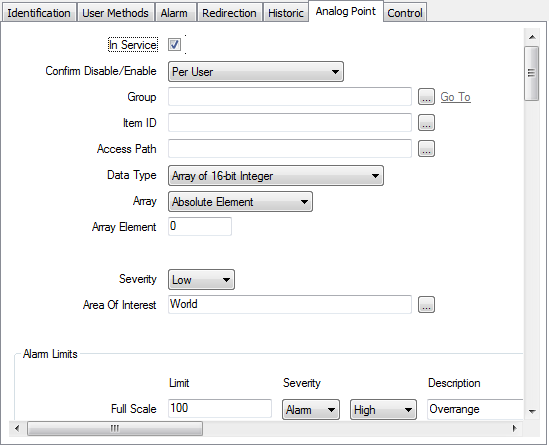
This section covers configuration of the analog-specific properties on the Analog Point tab of the Form.
Use the Analog Point tab to:
- Configure Common Point Properties.
- Configure Alarm Limits (see Configure Analog Point Alarm Limits).
- Configure Alarm Limit Profiles, (see Configure any Alarm Limit Profiles in the ClearSCADA Guide to Core Point Configuration).
- Synchronous Polling
NOTE: This section can only be configured if the servers associated with this point are configured with a synchronous read type.
- Confidence Polling
- Configure the Analog Point Deadband (Asynchronous).
- Configure Configure Point Sampling (OPC DA 3.0 only).
- Configure Point Scaling ((see Define Analog Point Scaling)).
- Configure the Format and Units (see Define the Appearance of an Analog Point's Values in the ClearSCADA Guide to Core Point Configuration).
- Configure override settings (see Define whether an Analog Point can be overridden in the ClearSCADA Guide to Core Point Configuration).
- Configure Significant Change Properties (see Define the Criteria for a Significant Change in Value in the ClearSCADA Guide to Core Point Configuration).
NOTE: The Significant Change Properties are only applicable when you are using synchronous polling. The Deadband (Asynchronous) feature provides similar functionality for asynchronous mode.
- Configure No Change Properties (see Detect whether an Analog Point has Stopped Changing in the ClearSCADA Guide to Core Point Configuration).
- Configure the Trend settings (see Procedure for Configuring an Analog Point’s Trend Settings in the ClearSCADA Guide to Core Point Configuration).
For information on the Control tab, see Define the Control Settings for an Analog Output Point in the ClearSCADA Guide to Core Point Configuration and see Update an Output Point Value on Successful Action.
Properties on other tabs are common to many points, see Tabs on Point Forms in the ClearSCADAGuide to Advanced Drivers.