When the Read Type or Write Type within the specified Advanced OPC server(s) is configured as Asynchronous (see Configure the Advanced OPC Server), you need to complete the Asynchronous section within the Advanced OPC Group associated with the server.
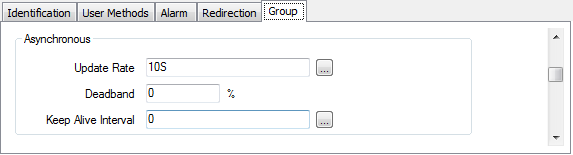
- Update Rate—Use this to set the fastest rate, in milliseconds, that the server sends updates for points associated with this Advanced OPC Group. Enter the required interval in the OPC Time Format. You can enter the value directly in the field, or use the Interval window (accessed via the field's browse button) to specify the required value.
NOTE: If the OPC DA server is using the OPC DA 3.0 protocol, you can also set point sampling rate, (see Configure Point Sampling (OPC DA 3.0 only))
NOTE: If the Update Rate is not supported by a server, it will be rejected. The actual update rate that the server is using can be seen by viewing the Advanced OPC Group Status Attributes.
- Deadband—Use to define the percentage change required for the analog point values in the group for the server to send an update. You can set the range of the deadband between 0.0 and 100.0% (when set to 0% this feature is disabled). The Deadband only applies to analog points within an Advanced OPC group.
If the OPC DA server does not support the deadband feature, the server rejects any deadband value, except 0%. The Advanced OPC group state changes to 'failed' and an alarm is raised to indicate the error.
The Update Rate for an Advanced OPC group or the sampling rate of the item, if set, determines the time between when a value is checked to see if the deadband has been exceeded. The deadband is used to filter out noisy analog values and reduce the amount of updates generated by the server.
NOTE: If the OPC DA server is using the OPC DA 3.0 protocol, you can also set the Deadband percentage within a point. This allows you to override the Deadband set for the Advanced OPC group and any point that resides within the Advanced OPC group, (see Analog Point Deadband (Asynchronous)).
Example:
The upper and lower limits within which values are not updated are calculated as follows:
± (Deadband/100) * (Upper item range - Lower item range)
When you have a data point with a range of values from 0 to 100 and you set the deadband value to 2%, the limits are:
± (2/100) * (100 - 0) = ±2
If the last value for the point was 12.3, and then the value updates to 11, ClearSCADA does not change the point's value in the database as the change in value is less than the 2% deadband. The value of the point must be ≥ 14.3 or ≤ 10.3 for ClearSCADA to change the point's value in the database.. If the retrieved value is 14.5, ClearSCADA changes the point's value in the database as the new value exceeds the 2% deadband.
The deadband is then applied to the new value of 14.5 and so the next value of the point must be ≥ 16.5 or ≤ 12.5 for the changed value to be updated again for the data point.
- Keep Alive Interval—Use to specify the frequency that the OPC DA server will send keep alive signals to confirm that the server is still connected. Enter the required interval in the OPC Time Format. You can enter the value directly in the field, or use the Interval window (accessed via the field's browse button) to specify the required value. If you enter zero the service is disabled.
NOTE: This feature is only available when connected to OPC servers that support the OPC DA 3.0 protocol.
Further Information
Configure the Advanced OPC Server
Configure other properties on an Advanced OPC Group Form: see Configure an Advanced OPC Group.