NOTE: Do not confuse Alarm Redirection Calendars with ‘normal’ Calendars. ‘Normal’ Calendars are used alongside other ClearSCADA features, such as Schedules, to indicate functions that are to occur on specific dates in the year. For information on ‘normal’ Calendars, see Configuring Calendars in the ClearSCADA Guide to Core Configuration.
Configure an alarm redirection Calendar if you want to schedule sets of alarm redirections to trigger at different times on different days, or to only trigger on specific types of day (for example, during Company Shutdown periods, Public holidays, or at weekends.).
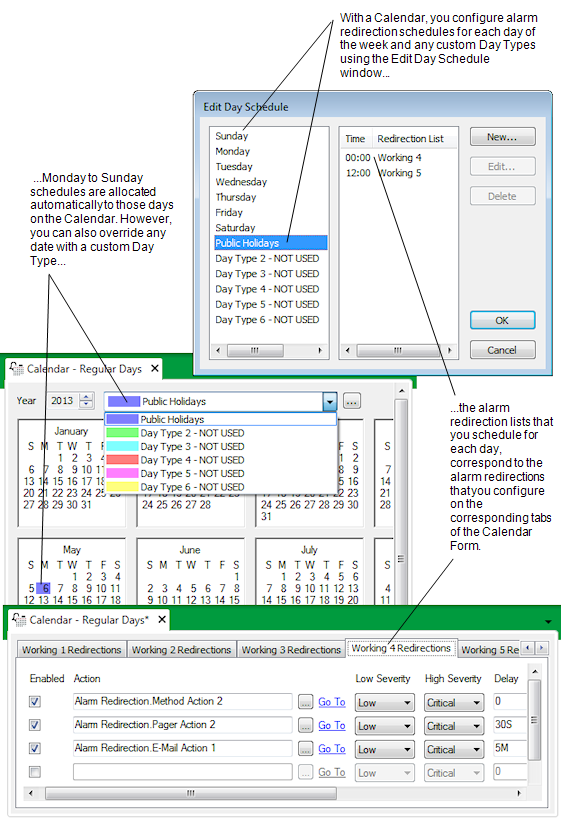
Before you add and configure Calendar(s) on your system, you need to plan your Calendar requirements. For instance:
- How many different sets of alarm redirections do you require? For example, are different alarm redirections required on Public Holidays to other non-working times?
You can specify one set of alarm redirections that are deemed to run during non-working times, and any of seven sets of alarm redirections to run individually during different working times.
You can allocate different combinations of alarm redirection sets to each day of the week. You can also configure up to six additional Day Types for other occasions, such as Public holidays or Company Shutdown periods. You can allocate any combination of the eight alarm redirection sets to each day type.
- Do alarm redirections need to change part-way through a day? If so, at what times? How many of the eight sets of alarm redirections need to run individually for each day type?
Each Calendar day runs from 00:00 to 00:00. Any time between midnight and the first time that you schedule for a day is deemed to be Non-Working. ClearSCADA can run any of the eight alarm redirection sets individually at different times or in a different order for each Day Type.
- Do many of the Calendars on your system use the same schedules for individual days of the week? If so, ensure that default schedules have been set up for those days.
Default schedules can be set on a per server basis, using the Alarm Action Calendar section of the ClearSCADA Server Configuration Tool (see Alarm Action Calendar Settings in the ClearSCADA Guide to Server Administration). The defaults will appear as the default schedule settings for each day of the week, on every new Calendar that is added to your system.
For examples of how an alarm redirection Calendar can be used, see Examples of Calendar Configuration.
To add and configure a Calendar:
- Add a Calendar
- Display the Calendar Editor
- Select a Calendar Year
- Define the Alarm Redirection Schedule for a Day
- Rename a Custom Day Type
- Associate a Custom Day Type with a Calendar Date
- Display and Configure Properties on the Calendar Form
- Save the configuration (see Saving Configuration Changes in the ClearSCADA Guide to Core Configuration).
You can then attach the Calendar to a database item to redirect the alarms for that item (see Configure Alarm Redirections for an Item or Group).