The configuration Form for each redirection Action, Action Roster, and alarm redirection Calendar has an Action tab that you use to specify the basic action properties.
To specify the properties:
- Display the configuration Form for the Action, Action Roster, or alarm redirection Calendar that you want to configure. For more information, see the relevant section below:
- Select the Action tab.
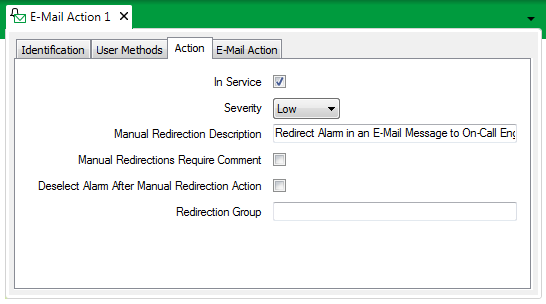
- Use the In Service check box to specify whether the Redirection Action, Action Roster, or alarm redirection Calendar is active or inactive (see Placing an Item In Service in the ClearSCADA Guide to Core Configuration).
- Use the Severity combo box to choose the level of importance of any events that ClearSCADA generates in response to the Redirection Action, Roster, or Calendar’s activity (see Defining Severities in the ClearSCADA Guide to Core Configuration).
With an E-Mail or Pager redirection Action, for example, ClearSCADA generates events if attempts to send an e-mail or pager message are unsuccessful.
Use the Severity combo box to specify the priority level, and so the importance, of such events.
- Redirection Actions can be configured to trigger manually or automatically (see Define the Trigger Type). Use the Manual Redirection Description field to enter a concise, but clear description as to the redirection that occurs should a user trigger this redirection Action, Roster, or Calendar manually.
For those database items for which the redirection Action, Roster, or Calendar is set to trigger manually, the description that you enter in this field appears in the list of manual redirection destinations for that item. The list is displayed when a user right-clicks on the database entry in the Alarms List or Alarm Banner.
(If no Manual Redirection Description is configured for an action, Roster, or Calendar that is set to trigger manually, the entry in the manual redirection destinations list will default to Redirect to <Action Name>, where <Action Name> is the full name of the redirection Action, Roster, or Calendar.)
For an example that demonstrates how to configure alarms so that they can be redirected on a manual basis, see Use Alarm Redirection to Enable Operators to Manually Redirect Alarms.
- For those database items for which the redirection Action, Roster, or Calendar is set to trigger manually, use the Manual Redirections Require Comment check box to specify whether operators can enter a comment when manually redirecting an alarm. You might want to use this feature, for instance, to enable operators to enter comments that inform others as to why they manually redirect any alarms.
Select the Manual Redirections Require Comment check box if operators are to be able to enter a comment. When an operator opts to manually redirect an alarm, Roster, or Calendar, a Redirection Comment window is displayed. The operator can use the window to enter a plain text comment relating to the manual redirection, or leave the field blank if no comment is required. (On systems on which a ‘standard’ set of Alarm Acknowledgment and Manual Redirection Comments are configured, the operator can select one of the ‘standard’ comments, or enter their own comment.) When the window’s OK button is selected, ClearSCADA redirects the alarm. The comment is logged in the Event Journal, as part of the event message regarding the manual redirection. For an example that demonstrates the comment feature, see Allow an Operator to Enter a Comment when Manually Redirecting an Alarm. To optionally include the comment with an E-Mail, Pager, or System Command Action’s redirection details, include the %K trip character in the relevant field on that Action Form’s <Action Type> tab. (For more information on trip characters, see Trip Sequences Supported by Redirection Actions.)
Clear the Manual Redirections Require Comment check box if operators are not required to enter a comment when manually redirecting an alarm.
NOTE: To allow users to enter comments when manually triggering alarm redirections on a per roster, or per calendar basis, select the Manual Redirections Require Comment check box on the Action Roster, or Calendar Form respectively.
- Use the Deselect Alarm After Manual Redirection Action check box to specify whether the alarm remains selected. This setting only applies to those database items for which the redirection Action, Roster, or Calendar is set to trigger manually.
To trigger a redirection Action, Roster or Calendar manually, you need to access the context sensitive menu for the alarm associated with the redirection. This means that in the Alarm Banner or Alarms List, the alarm is selected.
If you select the Deselect Alarm After Manual Redirection Action check box, the alarm becomes deselected as soon as the redirection has been manually triggered.
If you clear the Deselect Alarm After Manual Redirection Action check box, the alarm remains selected as soon as the redirection has been manually triggered.
- Optionally Associate a Redirection Action, Roster, or Calendar with a Redirection Group.
Further Information
For information on configuring the other properties on a redirection Action, Roster, or Calendar’s Form, see the relevant section below:
Configure a ‘standard’ set of Alarm Acknowledgment and Manual Redirection Comments: see Define Standard Alarm Acknowledgment Comments in the ClearSCADA Guide to Server Administration.