You need to use the User Roster Form to configure the properties of a User Roster. To configure the properties:
- Display the User Roster Form (see Display a Form in the ClearSCADA Guide to Core Configuration).
- Use the Identification tab to configure the Identification properties (see Defining Identification Details in the ClearSCADA Guide to Core Configuration).
- Use the User Methods tab to define any custom pick actions (‘methods’) for the User Roster (see Using the User Methods Tab to Define Custom Actions in the ClearSCADA Guide to Core Configuration).
- Use the User fields on the User Roster tab to specify the Users or User Groups to which you want to redirect alarms.
You can specify up to 16 Users or User Groups per User Roster. Alarms will be directed to whichever User or User Group is set as the ‘Duty User’ at the time that an alarm redirection is triggered (see Specify the Duty User).
Use the browse button next to each User field to display a Reference browse window. Select the required User or User Group from the window.
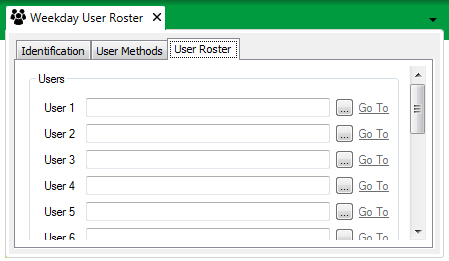
- Save the configuration (see Saving Configuration Changes in the ClearSCADA Guide to Core Configuration).