You need to use the Action Roster Form to configure the properties of a roster. To display and configure the properties on the Form:
- Display the Database Bar (see Display an Explorer Bar in the ClearSCADA Guide to ViewX and WebX Clients).
- Right-click on the Action Roster in the Database Bar.
A context-sensitive menu is displayed. - Select the Edit Properties option.
The Action Roster Form is displayed. - Use the Identification tab to define the Identification properties (see Defining Identification Details in the ClearSCADA Guide to Core Configuration).
- Use the User Methods tab to define any custom pick actions (‘methods’) for the Action Roster (see Using the User Methods Tab to Define Custom Actions in the ClearSCADA Guide to Core Configuration).
- Configure the Properties on the Action Tab.
- On the Action Roster tab:
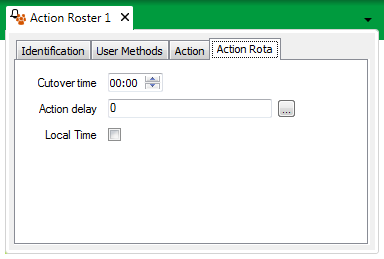
- Use the Cutover time spin box to define the start of the day. This defines when the roster for one day finishes and the roster for the next day starts.
Example:
The Cutover time is 06:00. The roster for each day runs from 06:00 to 06:00, the time that the night shift finishes and the day shift starts. So at 06:00 on 2nd April, the roster starts for that day. The roster remains in force until 06:00 on 3rd April, when the roster for the 3rd April starts.
- Use the Action delay field to specify the time that ClearSCADA waits before triggering the next redirection action in the roster (the first redirection action executes immediately). Enter the time in the OPC Time Format, for example 5S for five seconds. You can enter the value directly in the field, or use the Interval Window (accessed via the field’s browse button) to specify the required delay.
Redirection actions are triggered in order of priority, with the highest priority (for example, Priority 1) being triggered immediately. For the next highest priority level, ClearSCADA waits for the time specified in the Action delay field before triggering the redirection action(s) that have that priority. It then waits the same amount of time again before triggering the redirection action(s) with the next priority, and so on until each of the redirection actions for that day’s roster have been triggered. (Redirection actions with Priority 0 are not executed.)
For an example of how the Action Delay can be used, see Example of Action Roster Configuration.
- Use the Local Time check box to specify whether the time used for the roster is Local Time (check box selected), or UTC (Coordinated Universal Time)/GMT (check box clear).
For more information on Time Zone settings, see Time Zone Support in ClearSCADA in the ClearSCADA Guide to Core Configuration.
- Save the configuration (see Saving Configuration Changes in the ClearSCADA Guide to Core Configuration).
- Use the Cutover time spin box to define the start of the day. This defines when the roster for one day finishes and the roster for the next day starts.
When you have configured the properties on the Alarm Roster Form, you can Add Redirection Actions to the Action Roster.