You need to use the Action Form to configure the properties of each redirection action. To display the Action Form:
- Display the Database Bar (see Display an Explorer Bar in the ClearSCADA Guide to ViewX and WebX Clients).
- Right-click on the redirection action in the Database Bar.
A context-sensitive menu is displayed. - Select the Edit Properties option.
The Action Form for the selected redirection action is displayed.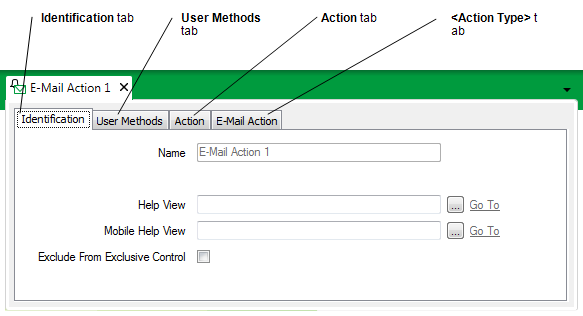
Each Action Form has four tabs:
- Identification—Use to define the Identification properties (see Defining Identification Details in the ClearSCADA Guide to Core Configuration).
- User Methods—Use to define any custom pick actions (‘methods’) for a Redirection Action (see Using the User Methods Tab to Define Custom Actions in the ClearSCADA Guide to Core Configuration).
- Action—Use to specify an Action’s basic properties and optionally associate the redirection Action with a Redirection Group. For more information, see Configure the Properties on the Action Tab.
- <Action Type> Action—The name and fields on this tab vary, depending on the type of redirection action. Use the tab to either: