You can use the Alarm Columns window to change the width of the columns on an Alarms List on a ViewX or WebX client, or Alarm Banner on a ViewX client (see Use the Alarm Columns Window to Change the Alarms List or Alarm Banner Columns).
If the Allow Column Resizing check box is selected on the Alarms and Events tab of the Options window (see Specify the Preferred Alarm Banner and Alarms List Options on a ViewX Client), you can also change the size of columns on the Alarm Banner directly.
Any changes to the size of the columns in an Alarms List will only apply to the current document window. However, the changes will be used the next time you open an Alarms List in a new document window.
To change the width of columns on an Alarms List or the Alarm Banner directly (the latter only applies to ViewX clients):
- On the header cells, place the cursor over the line that indicates the end of the column that you want to resize.
The cursor changes shape.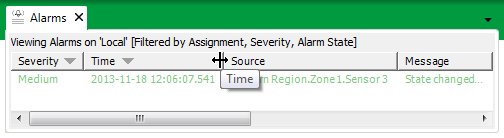
- Hold down the mouse button while dragging the header line horizontally.
The column resizes in line with the cursor position. - Release the mouse button once the column reaches the required width.