You can optionally filter the alarms in an Alarms List or the Alarm Banner by Category.
To filter alarms by Category:
- Display the Filter Window (see Use the Filter Window to Filter Alarm Entries).
- On a ViewX Client that can access multiple ClearSCADA databases, Specify the ClearSCADA Database for which you want to Filter Alarms .
- On a ViewX client, use the check boxes in the Categories section of the Filter window to specify the categories of alarm that are to be included in the List or Banner:
- Select the check boxes of those categories that are to be included in the List or Banner.
- Clear the check boxes of any categories that are not to be included in the List or Banner.
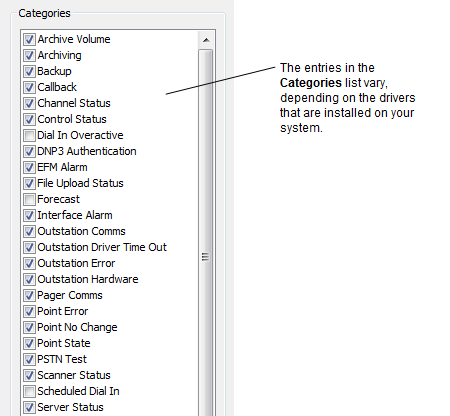
On a WebX client, select those categories that are to be included in the List or Banner. Alarms with categories that are highlighted will be included in the alarm displays.
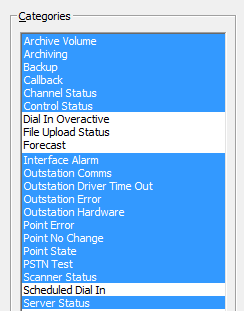
To select multiple categories, hold down the SHIFT or CTRL keys while selecting the entries you require.
For more information on alarm categories, see Alarm Category.
- If required, Use the Filter Window to Filter Alarm Entries by other types of filter.
- Select the OK button.
The Filter window is closed and the alarm display is filtered. It only shows the alarms that meet the filter criteria.