You can optionally filter the alarms in an Alarms List or the Alarm Banner by Severity.
To filter alarms by Severity:
- Display the Filter Window (see Use the Filter Window to Filter Alarm Entries).
- On a ViewX Client that can access multiple ClearSCADA databases, Specify the ClearSCADA Database for which you want to Filter Alarms .
- In the Severities section of the Filter window:
- Use the Minimum combo box to specify the minimum priority of alarms that are to be included in the List or Banner.
For example, if you select Medium, the Alarms List or Alarm Banner omits any alarms that have Low priority.
- Use the Maximum combo box to set the maximum priority of alarms that are to be included in the List or Banner.
For example, if you select Medium, the Alarms List or Alarm Banner omits any alarms that have High or Critical priority.
- Optionally use the Enabled check box(es) and adjacent Minimum and Maximum combo boxes to specify further alarm range(s) for inclusion in the List or Banner.
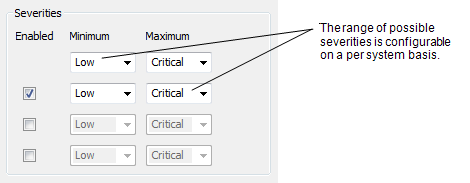
- Use the Minimum combo box to specify the minimum priority of alarms that are to be included in the List or Banner.
- If required, Use the Filter Window to Filter Alarm Entries by other types of filter.
- Select the OK button.
The Filter window is closed and the alarm display is filtered. It only shows the alarms that meet the filter criteria.
Further Information
The Severities that apply to your database are configured using the ClearSCADA Server Configuration Tool: see Alarm and Event Severities in the ClearSCADA Guide to Server Administration.