When you first display an Alarms List, the alarms in the list are ordered according to the default Sort Order setting. The Sort Order setting is on the Alarms and Events tab of the Options window, and you can change it to suit your own requirements.
When you first install ClearSCADA, ViewX uses the State, Severity, Time, default Sort Order. State, Severity, Time works as follows:
- The Alarms List and Alarm Banner are sorted according to State first, so Unacknowledged Uncleared alarms are shown at the top. Unacknowledged Cleared alarms are listed next, followed by Acknowledged Uncleared alarms.
- The alarms are sorted by Severity next, so Unacknowledged Uncleared alarms with the highest severity are shown at the very top, followed by Unacknowledged Uncleared alarms with the next highest severity and so on.
- Finally, the alarms are sorted by Time. This means that alarms that have the same state and severity are also listed in chronological order.
By using the Sort Order setting, you can change the default sort order for your ViewX client. For example, you can choose to sort the alarms by Severity first, followed by Time, with State last. (For more information on alarm states and severity, see Alarm Severity, Status, and Category.)
To change the default Sort Order for the Alarms List:
- Log on via a user account that has the Configure Options permission, and then display the Options window (see Display the Options Window in the ClearSCADA Guide to Client Administration).
- Select the Alarms and Events tab.
- Use the Sort Order combo box to choose the order in which alarms will be listed by default.
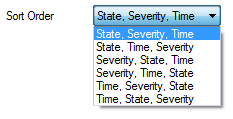
- Select the OK button to confirm any changes. If you have Alarms Lists currently open, you may need to close and then re-display them for the changes to take effect.
Further Information
Specify the Properties of the Font used for the Alarm Banner
Specify whether Users can Resize the Columns on the Alarm Banner
Specify whether Users can Sort the Columns on the Alarm Banner
Specify the Alarm Banner’s Scroll to Top Behavior
Specify the Characters used for the Alarm Filter Indicators
Specify the Font and Sound Settings for the Alarm Bell
Specify a Custom Background Color for Alarms
Specify whether Columns Flash in the Alarms List and Alarm Banner
Specify whether ‘Simple’ Events are Shown in the Status Bar
Specify whether the Position of the Highlighted Alarm Changes when New Alarms are Raised.