Specify the Characters used for the Alarm Filter Indicators
The filter indicators that display on the Alarm Bell Button can be configured to use characters other than the following defaults:
- 'F' indicates a filter is applied to the Alarm Banner (see Use the Filter Window to Filter Alarm Entries)
- An asterisk (*) indicates that the Alarm Banner filter has been modified (see Specify a Default Alarm Filter).
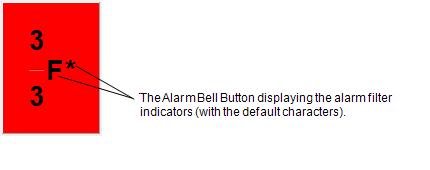
You can use the Options window's Alarms and Events tab to chose the characters used for the Filtered and Modified indicators.
To define the characters used for the alarm filter indicators:
- Log on via a user account that has the Configure Options permission, and then display the Options window (see Display the Options Window in the ClearSCADA Guide to Client Administration).
- Select the Alarms and Events tab, and then use the properties in the Indicators section to define the following:
- Filtered—Enter the character you would like to use to indicate that a filter is applied to the Alarm Banner
- Modified—Enter the character you would like to use to indicate that a default alarm filter has been modified.
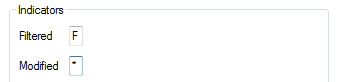
ATTENTION: If you leave a field blank, the associated filter indicator will not appear on the Alarm Banner Button.
- To apply the settings, select the Option window’s OK button.
Your choices will take effect immediately (on the ViewX client on which you made the changes).