The Alarms and Events tab on the Options window has an Alarm Bell section that you can use to define:
- The style, height and font used for the text on the Alarm Bell button
- The sound used to indicate active alarms.
Use the Alarm Bell section on the Option window’s Alarms and Events tab to specify the properties of the font that is used for the Alarm Bell:
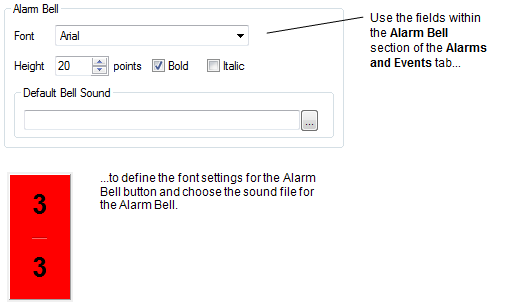
To specify the Alarm Bell settings:
- Log on via a user account that has the Configure Options permission, and then display the Options window (see Display the Options Window in the ClearSCADA Guide to Client Administration).
- Select the Alarms and Events tab.
- In the Alarm Bell section, define the following settings as required:
- Font—Use the combo box to choose the style of text that will be used for the Alarm Bell button. The combo box contains a list of all of the fonts that are available on the client that you are configuring.
- Height—Use the spin box to specify the required font height. The default is 20 points.
- Bold—Select this check box for the Alarm Bell’s text to be bold. Clear the check box for the text’s weight to be regular.
- Italic—Select this check box for the Alarm Bell’s text to be italic. Clear the check box for the text’s angle to be regular.
- Default Bell Sound—Use the browse button to locate and select a .WAV sound file to associate with the Alarm Bell. The .WAV file will play when the Alarm Bell sound is enabled and there are active alarms. However, it only applies to alarm severities that have not been associated with their own .WAV file via the Server Configuration Tool (see Associate a WAV Sound File with a Severity Range in the ClearSCADA Guide to Server Administration).
Any sound file that is associated with a severity takes precedence over the default Alarm Bell sound. For example, if the Low severity is associated with a file named Bang.WAV, the Bang.WAV file will be played instead of the Alarm Bell sound for all Low severity alarms.
To apply the Alarm Bell settings that you have chosen, select the Option window’s OK button. The settings will be applied to the ViewX client (on which you defined the changes).
Further Information
For information on using the Alarm Bell, see Alarm Banner.
The audible alarm can be disabled on a per user basis (see Define which Alarm Banner and Alarms List Features are Available to a User in ViewX in the ClearSCADA Guide to Security).
Specify the Properties of the Font used for the Alarm Banner
Specify whether Users can Resize the Columns on the Alarm Banner
Specify whether Users can Sort the Columns on the Alarm Banner
Specify the Characters used for the Alarm Filter Indicators
Specify the Alarm Banner’s Scroll to Top Behavior
Specify a Custom Background Color for Alarms
Specify a Sort Order for the Alarms List
Specify whether Columns Flash in the Alarms List and Alarm Banner
Specify whether ‘Simple’ Events are Shown in the Status Bar
Specify whether the Position of the Highlighted Alarm Changes when New Alarms are Raised.