You can use the Option window’s Alarms and Events tab to choose the font settings for the Alarm Banner. The font settings will be used for the Alarm Banner’s headers and rows:
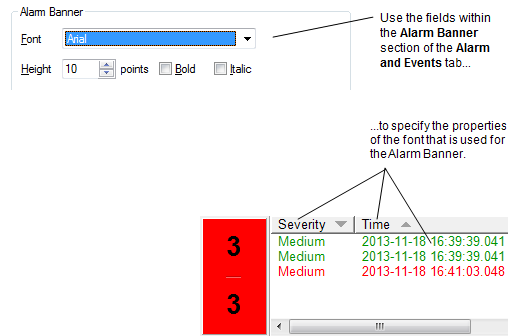
To define the font settings for the Alarm Banner:
- Log on via a user account that has the Configure Options permission, and then display the Options window (see Display the Options Window in the ClearSCADA Guide to Client Administration).
- Select the Alarms and Events tab, and then use the Alarm Banner font settings to define the:
- Font—Use the combo box to display a list of the fonts that are available to this particular client. Select the required font from the list.
- Height—Use the spin box to specify the required font height. The default is 10 points.
- Bold—Select this check box for the text in the Alarm Banner’s headers and rows to be bold. Clear the check box for the text’s weight to be regular.
- Italic—Select this check box for the text in the Alarm Banner’s headers and rows to be italic. Clear the check box for the text’s angle to be regular.
To apply the font settings you have chosen, select the Option window’s OK button. Your choices will take effect immediately (on the ViewX client on which you made the changes).
Further Information
Specify whether Users can Resize the Columns on the Alarm Banner
Specify whether Users can Sort the Columns on the Alarm Banner
Specify the Alarm Banner’s Scroll to Top Behavior
Specify the Characters used for the Alarm Filter Indicators
Specify the Font and Sound Settings for the Alarm Bell
Specify a Custom Background Color for Alarms
Specify a Sort Order for the Alarms List
Specify whether Columns Flash in the Alarms List and Alarm Banner
Specify whether ‘Simple’ Events are Shown in the Status Bar
Specify whether the Position of the Highlighted Alarm Changes when New Alarms are Raised.