If one or more alarms are selected in the Alarms List or Alarm Banner, a new alarm will cause:
- The focus of the Alarms List or Alarm Banner to change, so that the new alarm is in view. This may mean that the selected alarm(s) are no longer in view.
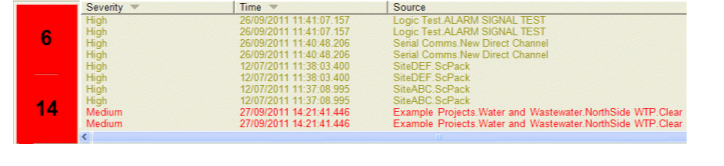
The Alarm Banner shown above uses the default Sort Order. The user selects a Low priority alarm in the Alarm Banner. While the alarm is selected, a new High severity alarm is raised. The Alarm Banner scrolls to show the new alarm (which is positioned at the top of the list as that particular Sort Order dictates that is where new High priority alarms should be positioned). The selected alarm is no longer in view (it is below the lowest alarm currently visible in the list).
Or:
- The focus of the Alarms List or Alarm Banner to remain the same, so that the selected alarm(s) are always in view. This can mean that new alarms may not be in view, as they could be added to the Alarms List or Alarm Banner above or below the selected alarms.
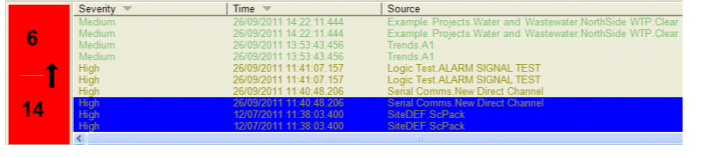
The Alarm Banner keeps its focus on the selected alarm (which is highlighted) and does not scroll to show the new alarm. Here, the arrow on the Alarm Bell Button indicates that the list can be scrolled upwards to view more alarms.
The behavior that applies to your ViewX client is dependent on the Maintain Position of Highlighted Alarm when New Alarms Arrive setting. This setting is shown on the Options window’s Alarms and Events tab.
By default, the Maintain Position of Highlighted Alarm when New Alarms Arrive setting is selected, which means the focus will remain on the selected alarms. But if required, you can clear the setting so that the Alarms List or Alarm Banner will always focus on a new alarm.
To change the setting:
- Log on via a user account that has the Configure Options permission, and then display theOptions window (see Display the Options Window in the ClearSCADA Guide to Client Administration).
- Select the Alarms and Events tab.
- Select or clear the Maintain Position of Highlighted Alarm when New Alarms Arrive as required.
- Select the OK button to confirm your selection.
The above setting applies to highlighted alarms that are displayed in Alarms Lists and the Alarm Banner on the local ViewX client. You use a different setting to define whether the position of highlighted alarms is maintained in Alarms Lists that are displayed on WebX clients (see Define the Alarms List Order and Background Settings in the ClearSCADA Guide to Server Administration).
Further Information
Specify the Properties of the Font used for the Alarm Banner
Specify whether Users can Resize the Columns on the Alarm Banner
Specify whether Users can Sort the Columns on the Alarm Banner
Specify the Alarm Banner’s Scroll to Top Behavior
Specify the Characters used for the Alarm Filter Indicators
Specify the Font and Sound Settings for the Alarm Bell
Specify a Custom Background Color for Alarms
Specify a Sort Order for the Alarms List
Specify whether Columns Flash in the Alarms List and Alarm Banner
Specify whether ‘Simple’ Events are Shown in the Status Bar.