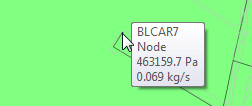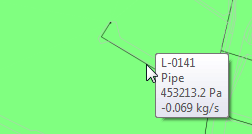All network objects have a number of attributes that are configured on the Aquis application server to ensure optimal operation in the network.
The Main view area allows you to select objects and display the attribute values for the selected object.
NOTE: The values (physical unit types) for the attributes display the current server unit definitions. The display in the attribute dialog is read-only.
To view the attributes of an object within the network:
- Locate the object. You may need to enlarge the view to locate the object you require, see Using the Zoom Tool.
- Select the object with the left-hand mouse button to display the object identifier to confirm you have the correct object.
- Right-click the object
A context-sensitive menu is displayed.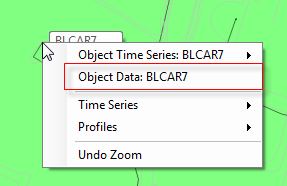
- Select the Object Data: [ObjectID] option to display the object attributes.
In the left hand pane you can see the attribute categories (configured groups within the Aquis Server, such as Control, Zone, and System...
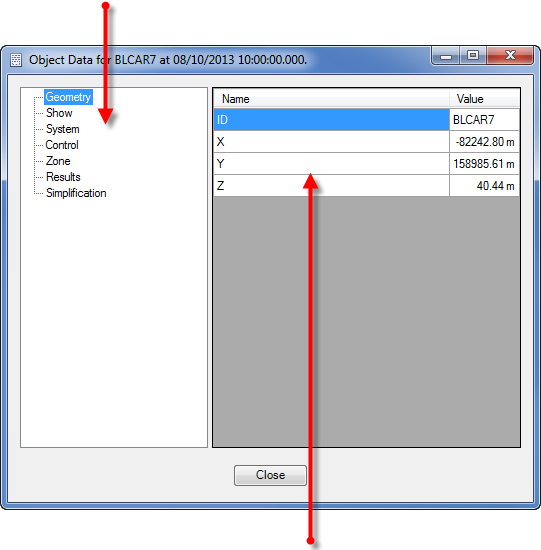
...on the right are displayed the attribute names and corresponding values for the selected category.
- Press Close when you have completed examining the object attributes