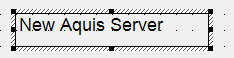The Aquis Server database item can be added as an object to your Mimics. When you add the Aquis Server database item to a Mimic it acts as a link to open the Aquis Thin Client Display Window within the ClearSCADA Display area.
Refer to the Mimic Guide in Core Reference for more information on how to create mimics.
To add an Aquis Server database item to a Mimic:
- Display a Mimic in Design Mode
- Select and drag the Aquis Server item from the Database Bar onto the Mimic.
A context-sensitive menu is displayed at the location that you place the object. -
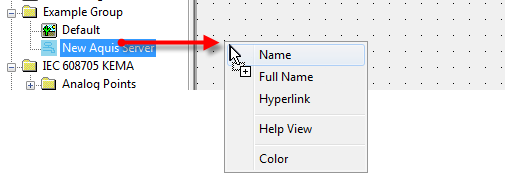
- Select the Name, Full Name or Hyperlink option, (see Adding Objects to a Mimic).
An object is displayed with the corresponding label for the Aquis Server. - You can select the object and press the right-hand mouse button to edit the properties of the object. This allows you to change the text and appearance of the object, (see Editing Objects on a Mimic).
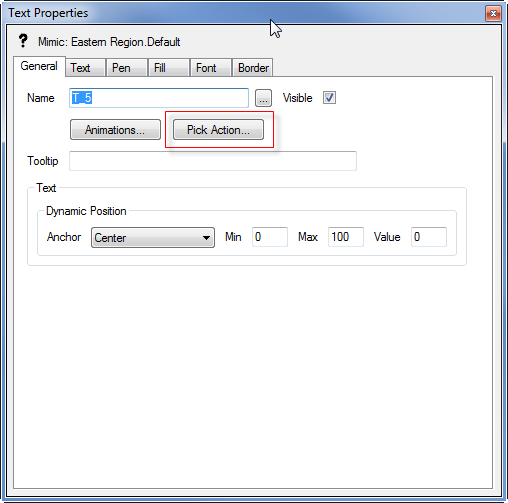
- For the Aquis Server object in your mimic to function as a button and display the Aquis Thin Client Dispay window when pressed, you need to assign a Pick Action to the object, (see Using the Pick Action Wizard to Create a Hyperlink).
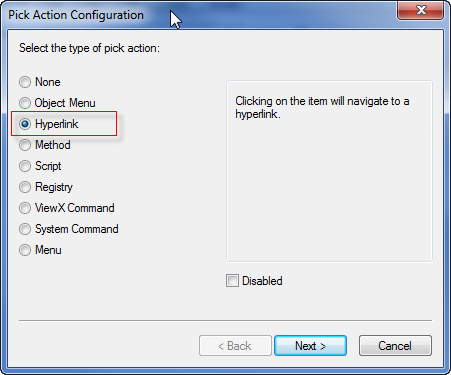
- Select the Hyperlink option and press Next
The Hyperlink Configuration window is displayed.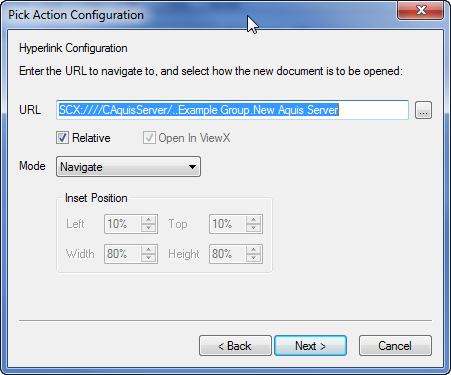
- The basic URL of the Aquis Server is displayed by default. The basic URL causes the Aquis Thin Client to display the default Aquis application server Working with Views and Working with Themes, (see Configure Aquis Server Item URL Parameters).
- To complete the configuration press Next.
The Pick Action Comment window is displayed.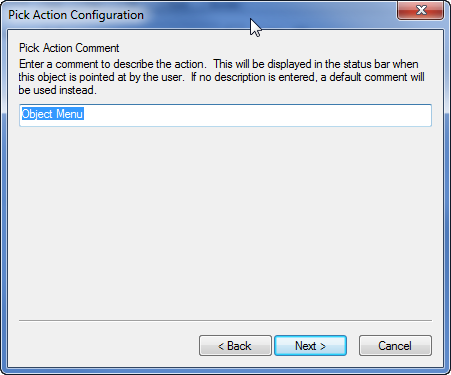
- You can enter a comment to describe the action, press Next, then press Finish.
Further Information