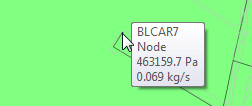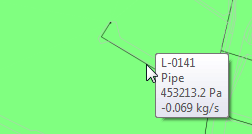To display a time series for a selected object:
- Locate the object. You may need to enlarge the view to locate the object you require, see Using the Zoom Tool.
- Select the object with the left-hand mouse button to display the object identifier to confirm you have the correct object.
- Right-click the object
A context-sensitive menu is displayed.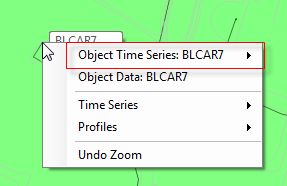
- Select the Object Time Series: [ObjectID] option.
Another context-sensitive menu, listing all the available Time Series for the selected object is displayed.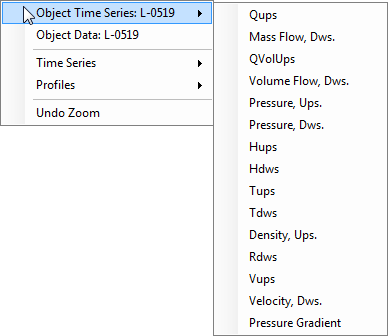
NOTE: The list of available Time Series is defined on the Aquisapplication server and varies depending on the object type that you select.
- Select the time series you require.
A Time series window is displayed, the example illustrated shows a Volume Flow for the selected object.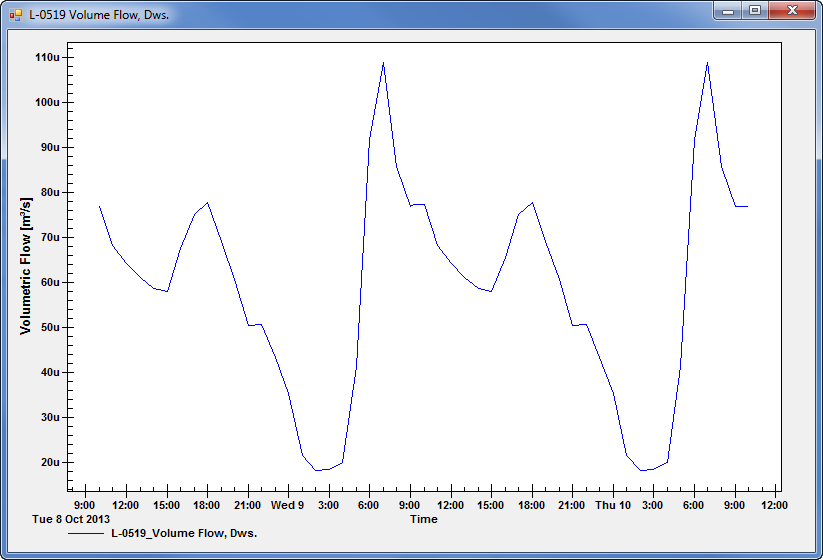
- Close the window to return to the Main view area.
Further Information