The Aquis toolbar includes the following tools:

- Timeline— This allows you to select a time within a timeline provided by the Aquis application server. The currently selected time line determines the results that are shown in the display window for the currently selected theme. You can select any point in time along a selected time line or step through a selected time line using the Time step buttons (see Using the Timeline).
- Time step buttons— The forward / backward arrows allow you to move through the selected timeline one step at a time, forwards or backwards (see Using the Timeline).
- Refresh— This button allows you to manually update the data displayed within the selected themes, views, and time steps based on the current state of the Aquis application server. The currently selected time step will not change unless it no longer exists (see Using the Timeline).
You can set the Aquis Thin Client to automatically refresh at certain intervals (see Configuring the Aquis Server).
- Lock on time—If this button is set (as shown below) then when the display is refreshed (via the refresh button or a refresh timer) it will check the client's system time and use that to automatically select the nearest time step to it within the time line.
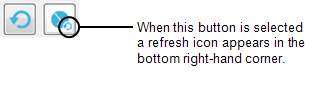
It will only do this if the system time can be found within the time range covered by the available time steps. Selecting a time manually in the timeline or via the timeline combo box will undo the Lock on time button.