The Aquis Thin Client allows you to enlarge any part of a displayed View using the Zoom Tool.
To enlarge an area within the Main view area:
- Locate the cursor close to the area you want to enlarge.
- Press and hold the SHIFT key then using the left-hand mouse button, keep the button pressed and drag the cursor to create an outline around the area you want to enlarge.
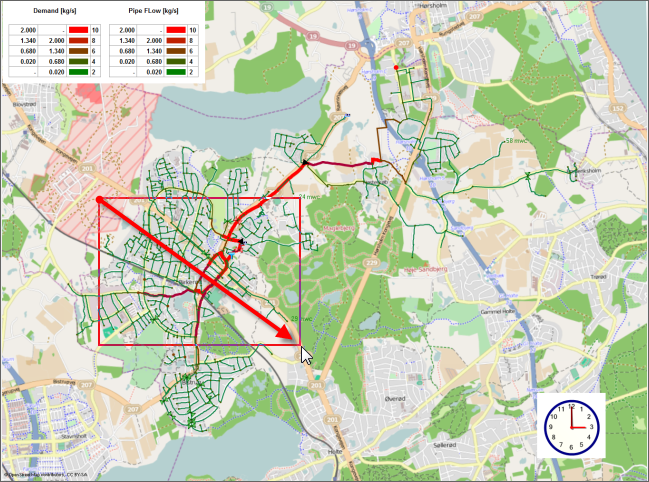
- Release the left-hand mouse button once the outline encompasses the area you require.
- The view refreshes the display to show the enlarged area you defined.
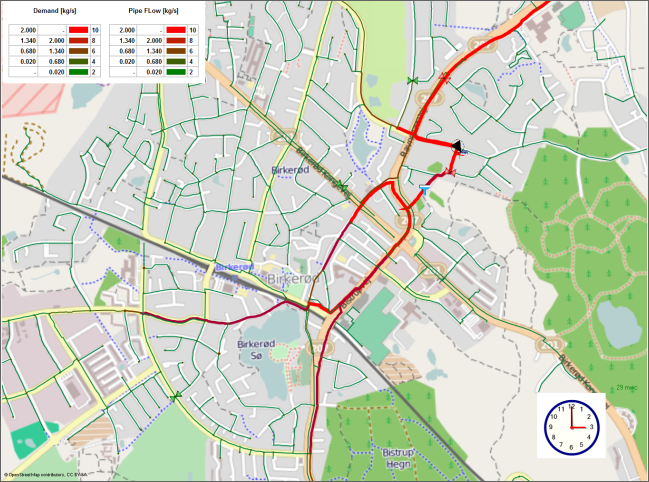
To zoom out to the default magnification:
- Press the right-hand mouse button anywhere within the Main view area.
A context-sensitive menu is displayed.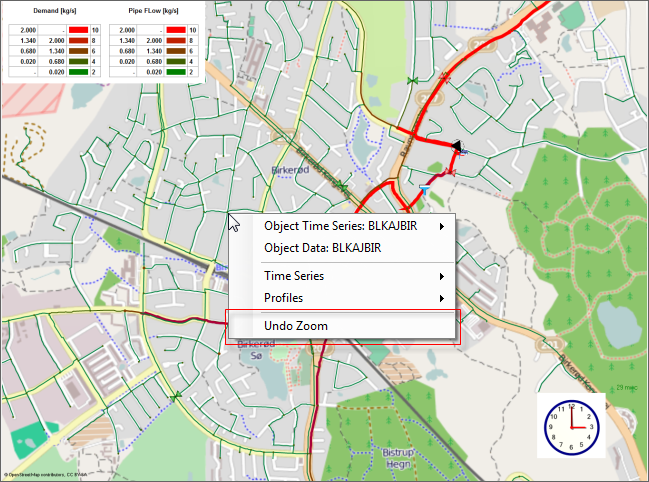
- Select the Undo Zoom option.
The Main view area refreshes the display to show the default view magnification.
If you have a mouse that has a wheel, you can use the wheel to change the level of magnification. Roll the wheel forward to zoom in and roll it backwards to zoom out.