The default security settings for a new installation require you to logon as the Super User. When you install or import the Example Projects database the security settings have been designed to comply with the default settings for a new installation.
The Example Projects database includes three example User accounts:
- AdminExample—Administrator type account, this user has full access to all features including security.
- EngExample—Engineer type account, this user has access to all configuration features.
- OperExample—Operator type account, this user has advanced access, but cannot configure any features.
In addition there are three User Groups:
- Admin Group
- Engineer Group
- Operator Group
By default the user accounts are not enabled, before you can use these accounts you must enable them and assign new passwords to each account. If you are working with a new installation you should be logged on as the Super User. If you expand the Database in the database bar to show the user accounts, they will appear similar to that shown below:
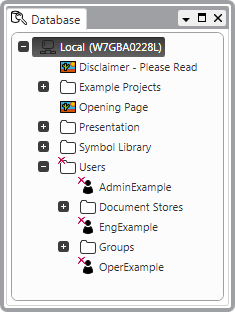
Select each User account:
- Enable the account
- Define the password—When you logon with each user account you will be required to enter this password and then change it.
- Save the configuration
When you have enabled all the user accounts you can log off and disable the Super User account. You can then use the enabled User accounts to logon to the system.
The Example Projects are designed to be used in conjunction with our ClearSCADA Tutorial Guide.
Further Information
Welcome to the StuxureWare SCADA Expert ClearSCADA Tutorial.