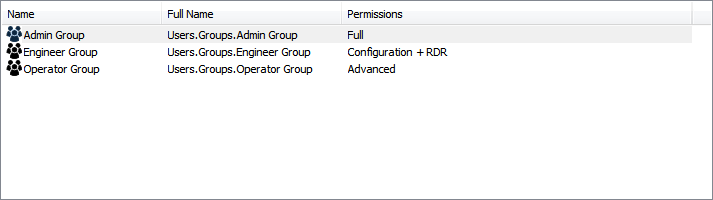When the Example Projects database is not included as part of the installation process of ClearSCADA, for example, on to an existing system, you can import the Example Projects database file. The file is copied by default, onto the server during the installation, as an sde (database export) file. You can import this file in order to include the example projects in your database (see Importing and Exporting Database Items).
NOTE: You must ensure that the following drivers are also installed for the Example Projects database to operate correctly:
DNP 3 SCADAPack E, Random Generator and Trio Diagnostics.
If you have a license to use Crystal Reports, you can also include the Crystal Reports driver, as there are example reports included in Example Projects database.
To import the Example Projects database items from a ClearSCADA export file use the following procedure:
- Select the Root Group.
NOTICE
UNEXPECTED BEHAVIOR OF APPLICATION
The Example Projects database can only be installed at Root Group level within a database. It contains security settings, which might affect the configuration of an existing database.
We recommend that the Examples Project database be installed as a standalone server and used only for training and in conjunction with the Tutorial material.
Failure to follow these instructions can result in unexpected configuration changes. - Right-click on the Root Group.
A context-sensitive menu is displayed. - Select the Import command from the relevant command group.
The Import From window is displayed (the layout of this window varies, depending on the operating system that you are running). - The Example Projects database export file is located in following directory:
C:\Program Files\Schneider Electric\ClearSCADA\SamplesNOTE: This location is common to all versions of Windows listed in File Locations (Default).
- Select the ClearSCADA Example Projects database file.
- Select the Open button on the Import From window.
The Import From window is closed and the relevant data is imported and stored in the Root Group.The size of the database causes an Import Configuration message to appear to indicate that the import may take some time.
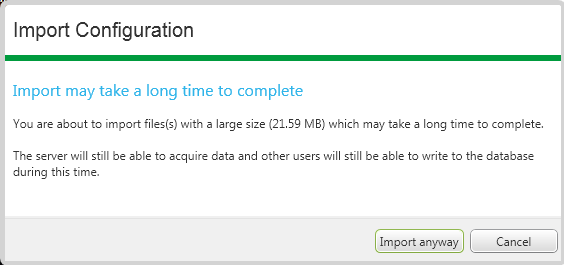
- Select Import anyway to start the import processes.
ATTENTION: You cannot cancel or abort an Import action once you have started it. To cancel or abort might leave partially-imported database items unusable.
-
Once ClearSCADA completes the import process you should check that the permission settings (see Permissions for Database Items), have been set in the Root Group, they should be similar to those shown below:
Before you can use the Example Projects database you need to Enable Example User Accounts within the database.