You can use Windows Control Panel to perform a ‘quick uninstall’ on ClearSCADA Web and Mobile. This will remove ClearSCADA Web and Mobile from your computer, but will leave behind some registry settings and files. This process works in a similar way to uninstall procedures for other applications that run in Windows.
To perform a ‘quick’ uninstall on Web and Mobile:
- Log on to your PC via a Windows user account that has Administrator permissions.
- Use Windows Control Panel to access the Uninstall or Change a Program window.
In Windows 7, use the following procedure:
- Select the Start button, and then select Control Panel.
- Within the Control Panel select Programs and Features.
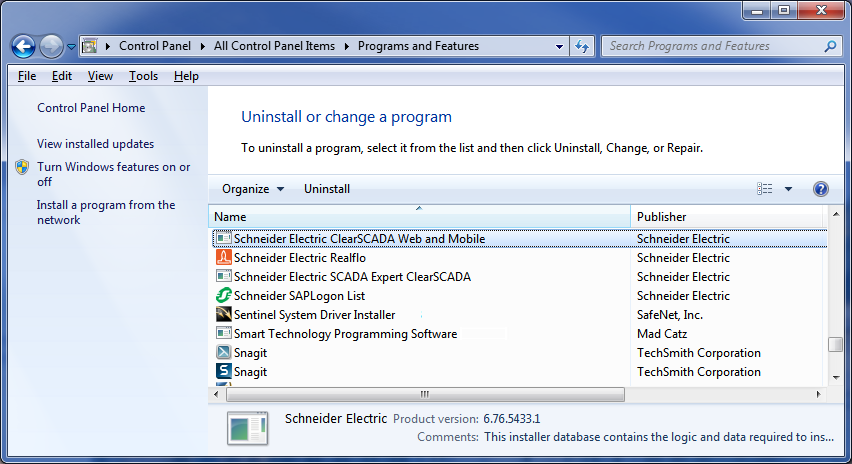
For information on how to uninstall a program in other versions of Windows, please refer to your Windows documentation.
- Select Schneider Electric ClearSCADA Web and Mobile in the list of programs.
The options in the menu at the top of the list change and now show an Uninstall option.Alternatively, you can right-click on Schneider Electric ClearSCADA to display a context-sensitive menu.

- Select the Uninstall menu option.
A prompt asks you if you are sure you want to uninstall ClearSCADA.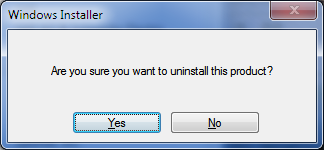
- Select Yes to proceed with the uninstall process. ClearSCADA Web and Mobile is removed from your computer. However, this is a quick uninstall and some ClearSCADA Web and Mobile files and settings will remain in place.
NOTE: Uninstalling the Web and Mobile application does not remove the ClearSCADA settings in IIS. Refer to you IIS administrator to remove the settings from IIS.