You can add displays such as Lists and Trends to Mimics so that they are included as part of the Mimic’s configuration. When you display the Mimic, it will contain a reduced version of the original List, Trend, and so on.
Adding displays to Mimics is a great way of presenting information to users in a variety of formats, for example, a Mimic could contain animated text boxes that show the values of a collection of points, and also a list that shows those points in a list format (which makes it easier to compare one point’s values to those of another point).
To learn how adding displays to Mimics works, you are going to add an Alarms List to your 'Default' Mimic:
- Display the 'Default' Mimic in Design Mode.
- Select the Graphics tab on the ViewX ribbon.
- Select the Alarm List command from the relevant command group.
You will see that when you position the cursor on the Mimic, it changes to a cross hair. - Position the cursor beneath the digital point animations, then press the left-hand mouse button down. Keep it pressed down and move the mouse to draw a rectangle. The rectangle will be the space that is filled by the Alarms List.

- Release the left-hand mouse button to add the Alarms List.
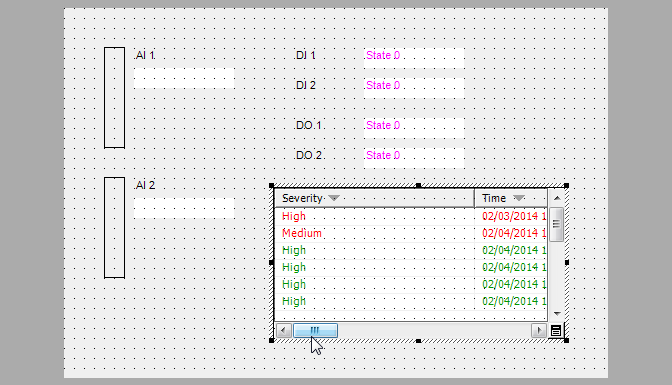
The Alarms List has no filters by default, and so shows all of the alarms to which you currently have access. On a live system, there may be other alarms that are not shown, such as suppressed alarms or alarms for items that you cannot access due to restricted user account permissions.
- Display the Mimic in Run mode.
- Disconnect the serial cable from the SCADAPack Modbus controller.
- After a few seconds, a new alarm appears in the Alarms List. Use the scroll bars on the list to scroll to the Message for the new alarm. You will see that it shows:
Communications State - FailedThe colors of the values on the Mimic change color from black to magenta. The magenta color indicates that there has been a communications failure.
- Reconnect the serial cable.
- After a few seconds, the alarm changes color, from red to green. This indicates that the conditions that caused the alarm to be raised are no longer in place, but the alarm has not been acknowledged by a user.
Now you have added an Alarms List to your Mimic, you can proceed to Filter the Alarms List.
Further Information
Alarms Lists: see Alarms Lists in the ClearSCADA Guide to Alarms.
Embedding Alarms Lists: see Embed an Alarms List on a Mimic in the ClearSCADA Guide to Mimics.