When you configure a Group Instance to reference a Group Template, it automatically inherits the items from the Group Template. Many of the configuration settings for these items are also inherited, and you cannot reconfigure these settings in the Group Instance. However, certain properties, such as addresses (which need to be unique), can be reconfigured. By default, you can change the settings of those properties that need to be unique.
As you configure your system, you may find that you need to configure settings that are unavailable in your Group Instances. For example, you may decide that you want to be able to configure the Historic settings for the points in your Group Instances rather than inherit the Historic settings from the Group Template. To do this, you need to use the Property Overrides feature on the Group Template. With Property Overrides, you can select specific properties of the database items in the Group Template and allow them to be overridden. Any property that you allow to be overridden can be reconfigured in the Group Instances.
Learn how to use the Property Overrides feature by allowing the Historic settings of the points in the Group Instances to be overridden:
- Display the Database Bar (see Display an Explorer Bar in the ClearSCADA Guide to ViewX and WebX Clients).
- In the Database Bar, right-click on the 'Site' Group Template to display its context sensitive menu.
- Select the Edit Property Overrides option to display the Property Overrides window.
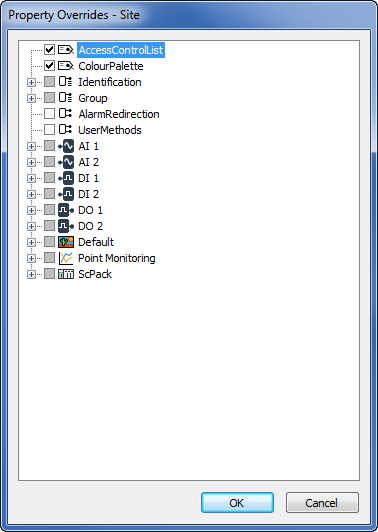
- On the Property Overrides window, expand the branch for the 'AI 1' point, then expand the Historic branch. This reveals the historic properties (these correspond to the fields on the Historic tab of the Point Form).
- Select the check box next to the Historic branch (this represents the Enabled check box on the Historic tab of the Point Form) and then select the check boxes for the Historic properties. By doing this, you are allowing the Historic settings of the point to be configured separately in the Group Instance (although the Historic settings of the Group Template will be used as the default Historic settings for the point).
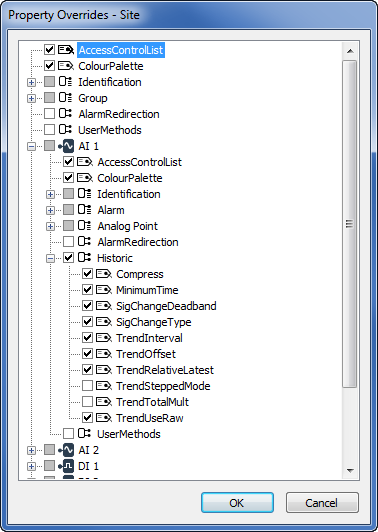
- Repeat steps 3 and 4 for the other points in the Group Template.
- Select the OK button to confirm your selection and close the Property Overrides window.
- Display the configuration Form for any of the points in the Group Instances.
- Select the Historic tab.
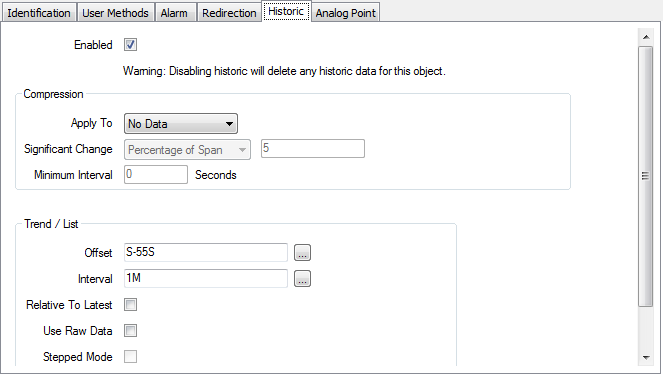
The Historic tab’s settings are available for you to configure. The configuration changes you apply will only affect the point on which you apply the changes.
Now that you have worked with a Group Template and Group Instances, with a little forward planning, you should be able to configure your system more quickly, with less effort.
But how much have you learned? Test Your Knowledge on Group Templates and Instances.
Further Information
Property Overrides: see Property Overrides in the ClearSCADA Guide to Core Configuration.