Group Templates are 'model' collections of database items. They contain items that have been configured, but the items are not 'live'—they provide the configuration 'model' for items in each of the Group Instances that reference the Group Template.
For example, if you have a Group Template that contains a Mimic, 2 Trends, an outstation set, an outstation, a channel and 2 points, you can configure these items in the usual way. But in a Group Template, the items you configure are not used to represent actual displays, connections or devices—they are used to provide the configuration for any Group Instance that references the Group Template. When you associate a Group Instance with the Group Template, the Group Instance will automatically contain ‘live’ versions of the items in the Group Template.
So, if you create 3 Group Instances and configure them to reference the Group Template, each Group Instance will contain a Mimic, 2 Trends, an outstation set, an outstation, a channel and 2 points, and these will have the same configuration settings as defined in the Group Template. You can then use Property Overrides to change individual settings for the items in the Group Instances, such as unique addresses.
By using Group Templates to provide the starting configuration for Group Instances, you can significantly reduce the amount of time and effort it takes to configure your system and apply later configuration changes.
There are two ways to create a Group Template—you can create an entirely new Group Template item or you can convert an existing Group into a Group Template. For the tutorial, you are going to convert the 'Site' Group into a Group Template:
- Display the Database Bar (see Display an Explorer Bar in the ClearSCADA Guide to ViewX and WebX Clients).
- In the Database Bar, right-click on the 'Site' Group to display its context sensitive menu.
- Select the Convert To>Group Template option. This converts the 'Site' Group from a normal Group into a Group Template. The items in the Group are no longer 'live' and you will see that the color of the Group folder changes from white(normal Group) to red (Group Template).
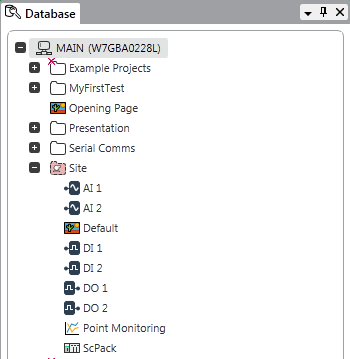
You have now converted the 'Site' Group into a Group Template and it can be used as a reference model for Group Instances. To make use of the Group Template, you are going to Create Two Group Instances that Reference the Group Template.
Further Information
Converting a Group into a Group Template: see Converting Groups and Group Instances in the ClearSCADA Guide to Core Configuration.