To configure a Trend that contains values from the database, you first need to create a Trend database item. You can then configure the Trend item as required.
For the tutorial, you are going to add a new Trend item to the 'Site' Group that you created earlier in the tutorial (or imported).
To create a Trend database item:
- Display the Database Bar (see Display an Explorer Bar in the ClearSCADA Guide to ViewX and WebX Clients).
- In the Database Bar, right-click on the 'Site' Group to display its context sensitive menu.
- Select Create New>Trend to create a new Trend database item. The Trend is selected automatically, ready for you to define its name.
- Define the name of the Trend as:
Point Monitoring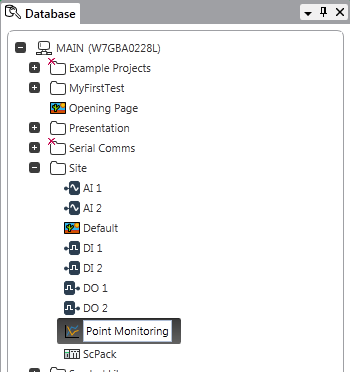
You now have a Trend database item that you can configure, but to configure it, you need to display it in Design mode.
- Double-click on the 'Point Monitoring' Trend to display it in Design mode.
You can now proceed to Add the 'AI 1' Point’s Historic Values to a Trend
Further Information
Creating a Trend Item: see Pre-Configured Trends and Ad Hoc Trends in the ClearSCADA Guide to Trends.