Historic Lists allow you to view the historic values of a point in a list format, similar in style to an SQL Query list (the Historic List uses an SQL Query to obtain the data from the database). As the historic values are displayed in list format, it is easy to find specific values and information about each value.
To display the Historic List for the internal analog point:
- On the 'MyTestPlant' Mimic (in Run mode), select the animated size bar or text box to access the context sensitive menu.
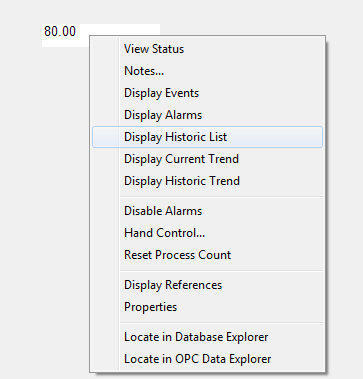
- Select the Display Historic List option to display a Historic List showing the internal analog point’s historic data. You could also access the Display Historic Trend option for the internal analog point by accessing the point’s context sensitive menu in the Database Bar.

The Historic List shows information about the 4 values that have been recorded for the internal analog point.
If you right-click on a column heading or any of the historic values, you will see that a context sensitive menu is displayed. The menu contains options that allow you to change the order in which information is shown on the Historic List or even change the content of the Historic List. For example, you can Filter the Historic List so that it only shows values that were recorded during a specific time period.
- Close the Historic List.
Next, you are going to Change the Point Configuration to Trigger an Alarm.
Further Information
Historic Lists: see Historic Lists in the ClearSCADA Guide to Lists.