To display the WebX interface:
- Run Internet Explorer.
- To display the WebX interface from a ClearSCADA server, enter
http://localhost:85/webxin the Address field.To display the WebX interface from a client, enter the server name in the Address field.
- Press the Enter key.
This displays the initial WebX page.
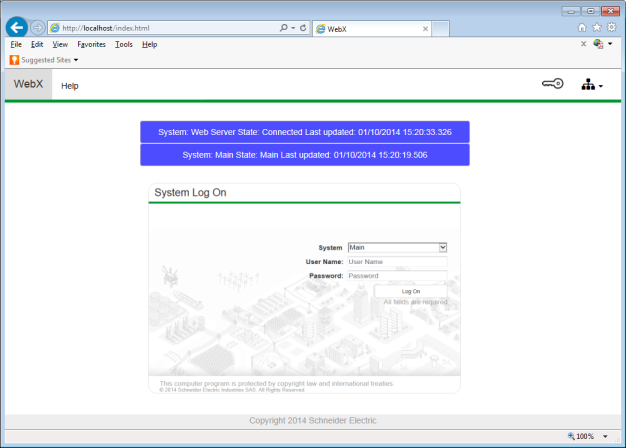
Diagnostic messages appear briefly onscreen, displaying information about:
- The status of the WebX client's connection to the Web server
- The status of the ClearSCADA server that is hosting the database.
NOTE: If the initial WebX page is not displayed, there may be a certificate error. You may need to use an alternative address or port number. For more information, see Run a WebX Client in the ClearSCADA Guide to ViewX and WebX Clients.
The Log On window is also displayed. To access the ClearSCADA database, you need to log on to WebX using a valid user account. As with ViewX, access to your database via the web is dependent on the permissions that are allocated to your user account.
To log on to the system via the WebX Log On window:
- Leave the System field in the Log On window at the default.
- In the User Name field, enter:
EngExample - In the Password field, enter the password for the 'EngExample' user. (Your system administrator might provide you with a password, or you might be required to set a new password when you first attempt to log on as the 'EngExample' user.)
- Select the Log On button.
At this stage, you will either be logged on as the ‘EngExample’ user, or Internet Explorer (IE) will display a message regarding certificates. If IE shows a page titled ‘There is a problem with this website’s security certificate’, it means that you do not have a trusted certificate. You can select the Continue to this website (not recommended) option to proceed without a trusted certificate.
You are now logged on as the 'EngExample' user.
Now that you have logged on, you can use the WebX interface to operate your system. Proceed to The Navigation Bar and Window Layout.