The x-axis represents a time scale called the Interval. The Interval is the amount of time that can be seen on the Trend at one time, for example, if the Interval was 30M, the x-axis would represent 30 minutes and the Trend could show 30 minutes’ worth of data at once. The Interval is the amount of time you can see at once on the Trend; it is not the total amount of time on the Trend. By using the Previous Interval and Next Interval features, you can navigate to earlier and later intervals as required.
When you edit the X-Axis, you can define the start time of the Interval that is currently being displayed. To do this, you need to use the Edit X-Axis window to adjust the Interval and Offset settings:
- On the Trend, position the cursor just beneath the x-axis, then right-click to display the x-axis’s context sensitive menu.
- Select the Edit option to display the Edit X Axis window.
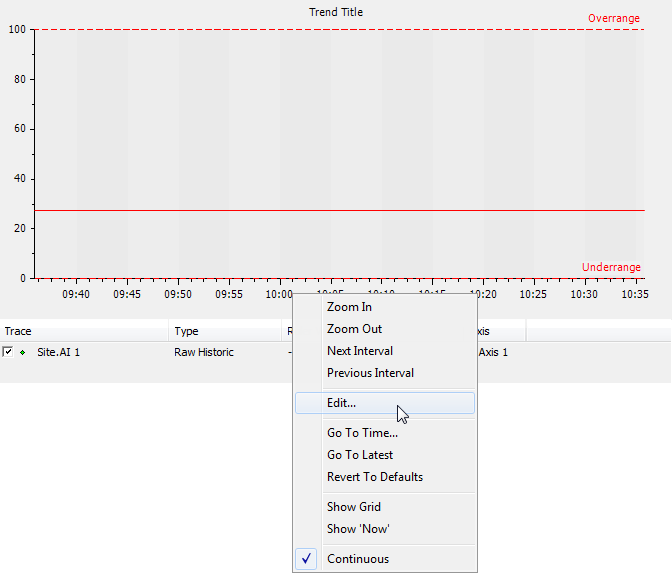
- On the Edit X-Axis window, use the combo box under the Continuous check box to select Other.
- Set the Offset to:
M-4M
This sets the start time of the x-axis to be 4 minutes ago (the start of the current minute minus 4 minutes).
- Set the Interval to:
5M
This sets the x-axis to represent 5 minutes at a time.
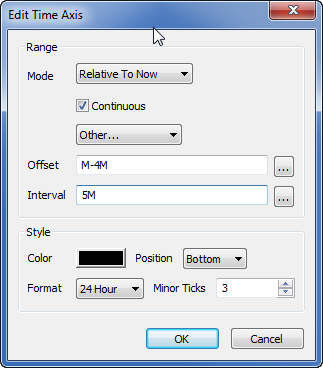
- Select the OK button to confirm your selections and close the Edit X-Axis window.
You will see that the x-axis now represents 5 minutes of time, with the first time shown being 4 minutes in the past. - Right-click on the background of the Trend to display a context sensitive menu.
- Select the Previous Interval option. This sets the Trend to display the previous interval which is the 5 minutes prior to the 5 minutes you had on display.
- Repeat steps 7 and 8 to view several previous intervals on the Trend.
- Repeat steps 7 and 8, only this time, select the Next Interval option instead of the Previous Interval option. You will see that the Next Interval option sets the Trend to display the 5 minutes after the 5 minutes that were on display.
You have now edited some of the available settings for the x-axis. Next, you are going to Add the 'DI 1' Point’s Historic Values to a Trend.
Further Information
X-axis Configuration: see Configure the X-Axis in the ClearSCADA Guide to Trends.