ClearSCADA allows you to send controls to your database points, meaning that you can change their values as required. By performing controls, you can affect the conditions on site. For example, if you have a digital point that represents a valve, you can hand control the point to open or close the valve.
For the tutorial, you are going to perform a series of controls on the internal analog point that you have created. The controls will change the value of the point so that it drops low, then rises in increments. This simulates the dropping and rising of values that could be experienced with a 'normal' database point connected to the I/O of a water level sensor.
To perform a control on the internal analog point:
- On the 'MyTestPlant' Mimic, move the cursor over the animated text box or the animated size bar. You will see that the cursor changes from an arrow to a pointing hand when it is over either of the objects.
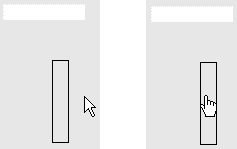
- Press the left-hand mouse button to display a context sensitive menu for the animated object. You will see that it contains many of the same options as the context sensitive menu for the internal analog point (as it is animated by the values of the internal analog point).
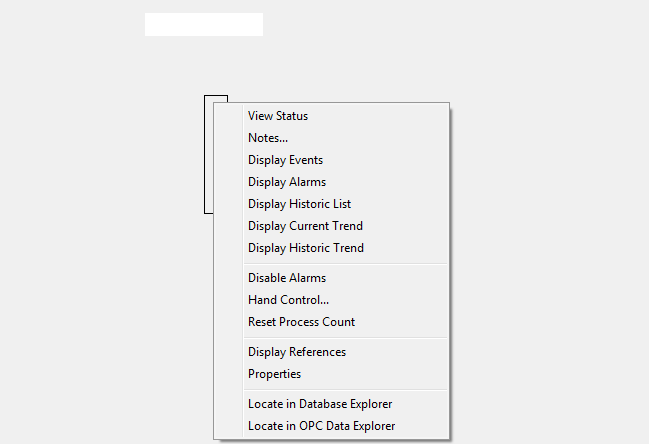
- Select the Hand Control option to display the Hand Control dialog box. You can use this dialog box to perform a hand control (manually set the value of the point associated with the animated object).
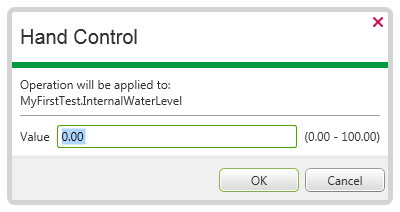
- Set the Value to 10 and then select the OK button to confirm the hand control.
The animated text box now displays 10.00 and the animated size bar shows a black bar that fills up 10% of the entire bar (the bar has a range of 0 to 100 by default).
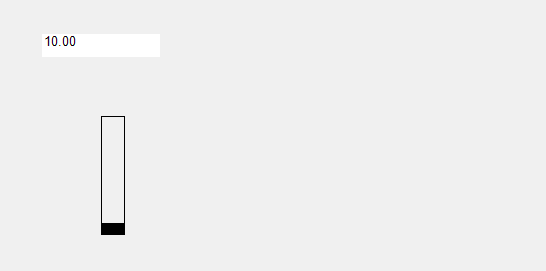
- Using the same technique you learned in steps 3 and 4, set the value of the internal point to 15, 20, then 80 in that order.
When you have set the value to 80, the Mimic should look like this:
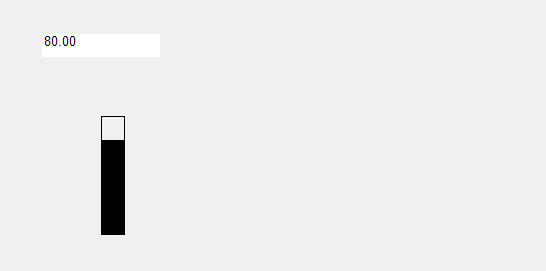
You’ve now learned how to create a very simple Mimic that contains dynamic data (data that changes according to the values in the database), and you’ve also learned how to manually control a point using the Hand Control feature. As you have controlled the point to have several different values, and the point has Historic enabled, you can view a record of the point’s values on a Historic Trend or Historic List. So your next task is to Display a Historic Trend for the Internal Analog Point.
Further Information
Hand Control: see Object Menu Options in the ClearSCADA Guide to ViewX and WebX Clients.