To access the ClearSCADA database, you need to log on using a valid user account. User accounts comprise part of the security features that help to prevent unauthorized users from accessing your system. (On some systems, the built-in Guest user account might be enabled. This user account might provide limited or read-only access to features in ClearSCADA, however you will still need to log on via a valid user account in order to issue controls or configure database items.)
To access the configuration features that form part of this Tutorial, you need to log on via a user account we have already created for you:
- EngExample—This user account provides access to various system features, including configuration settings.
On a 'real' system, you could have individual user accounts for each user, with each user account configured to provide specific access permissions.
To log on as the 'EngExample' user:
- Select the Home tab on the ViewX ribbon.
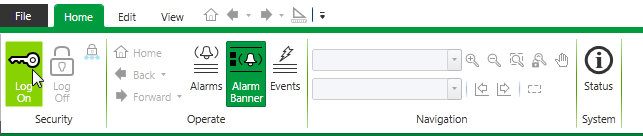
- Select the Log On command from the relevant command group.
This will cause the Log On window to be displayed.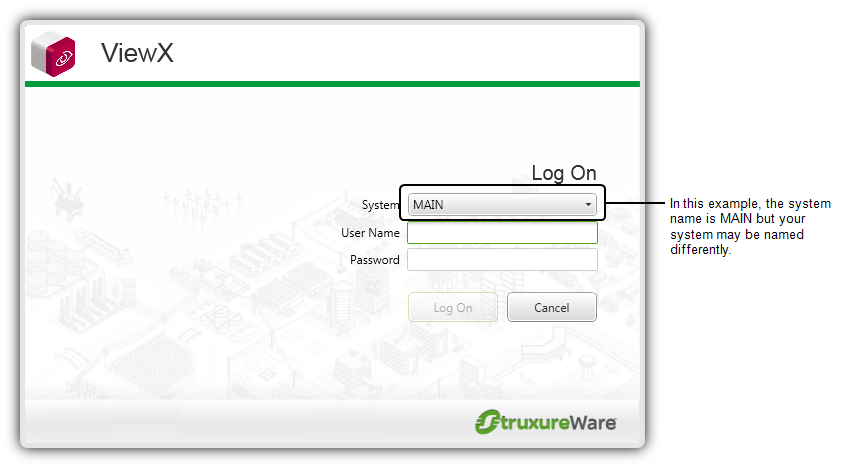
- The System field allows you to select the system that you want to logon to, if you have more than one system configured.
- In the User Name field on the Log On window, enter the following:
EngExample
This is the name of the user account that you will use for the majority of the tutorial. It has been pre-configured especially for the tutorial and has suitable security permissions to allow you to perform a wide variety of tasks.
- In the Password field, enter the password for the 'EngExample' user account. (Your system administrator might provide you with a password, or you might be required to set a new password when you first attempt to log on as the 'EngExample' user.)
- Select the Log On button to confirm that the user name is correct.
The Log On window is closed and you are logged on to your system as the 'EngExample' user. -
You should check to see if your system already contains the Example Projects:
- Select the plus icon + next to the System icon to reveal the contents of the System Group. You should see Group folders named Example Projects, Presentation, Symbol Library and Users as well as a single Mimic database item named Opening Page. If you cannot see these items, you will need to Import the Example Projects.
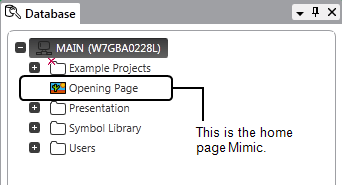
- Select the plus icon + next to the System icon to reveal the contents of the System Group. You should see Group folders named Example Projects, Presentation, Symbol Library and Users as well as a single Mimic database item named Opening Page. If you cannot see these items, you will need to Import the Example Projects.
Now that you have logged on as the 'EngExample' user, you can begin to learn about the various parts of the ViewX interface.
Further Information
Logging On and Off: see System Security in the ClearSCADA Guide to ViewX and WebX Clients.
Alarm Banner: see Alarm Banner in the ClearSCADA Guide to Alarms.
User Accounts: see Overview of User Account Security in the ClearSCADA Guide to Security.