To configure a Mimic, you need to display it in Design mode. But to use the Mimic in the same way as an operator level user, you need to display it in Run mode. When a Mimic is in Run mode, it will display the values and animations that have been configured for it and will provide access to any display and control related context sensitive menus. However, you cannot access any configuration features of the Mimic while it is displayed in Run mode.
To display the 'MyTestPlant' Mimic in Run mode:
- Deselect the Design Mode button
 on the Quick Access Toolbar.
on the Quick Access Toolbar.When you have displayed the 'MyTestPlant' Mimic in Run mode, you will see that the dotted lines of the grid disappear. This is because the Grid feature is only available in Design mode (it is enabled by default and is designed to help you align Mimic objects).
When your Mimic is in Run mode, it should show the black outline of the animated size bar and the white background of the animated text box (as shown above).
With the Mimic in Run mode, you can move on to Hand Control the Internal Analog Point. The control will change the value of the point which will have a noticeable effect on the animated objects on your Mimic.
Further Information
Run Mode and Design Mode: see Displaying a Mimic in the ClearSCADA Guide to Mimics.