Demonstration systems are set to turn themselves off every 2 hours. If you are working on the tutorial and your system stops running, you will see that the system icon on the ViewX Database Bar shows a red exclamation mark:
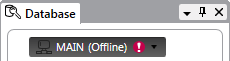
The server icon that runs near the clock on the Windows taskbar will also change color to indicate that the ClearSCADA server has stopped running:
![]()
If you are working in WebX and ClearSCADA stops running, the WebX client will lose its connection to ClearSCADA. To continue working with your system via WebX, you will need to restart the ClearSCADA server.
To restart your server:
- In Windows, run the ClearSCADA Service Manager (it is available from your list of Programs via the Start menu).
The Service Manager window is displayed.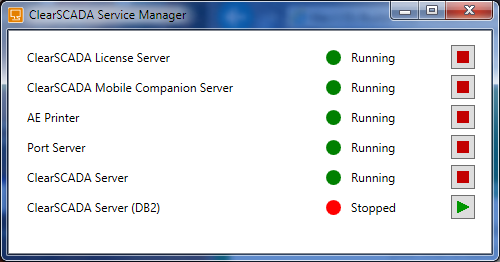
- Select the Start button on the Service Manager window for the required server.
- Select the Start button.
After a short pause, the ClearSCADA server will start running again and you will be able to resume your work in ViewX or WebX.
Further Information
Restart the Server: see Start and Stop the System Server in the ClearSCADA Guide to Server Administration.