You can use Microsoft Windows to access information about the ports being used by the applications on your client. This is useful if you suspect that multiple applications are attempting to use the same ports on your client.
When you have identified the ports that are being used by the active (running) programs on your client, you can define a more appropriate range of ports in the client’s Sockets settings. This will stop ViewX from attempting to use ports that are used by other programs.
NOTE: The default range of ports used by ViewX (5500 to 5509) are usually appropriate and rarely need to be changed. However, if you suspect another program is using these ports, you will need to check which ports are being used and then change the Sockets settings for the client if required.
To check which ports are being used by the non-ViewX programs that are currently running on your client:
- On the client PC, check that ViewX is not running (close it if it is).
- Run the command prompt in Windows
- Enter the following at the prompt:
netstat -n -a
- Press the Enter key.
The command prompt displays a list of the ports that are currently in use.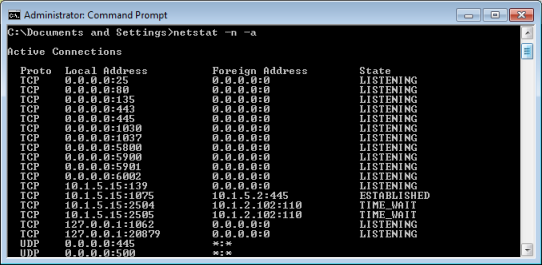
- Examine the entries in the list. The entries that have a Proto of TCP and State of LISTENING are the local ports that are in use. You can see the actual port numbers by viewing the entries in the Local Address column: the last part of the address is the port number, for example, 0.0.0.0:445 means port 445 is in use.
- Make a note of the ports that are being used so that when you change the sockets settings, you can choose a range that is available.
- Use the ClearSCADA Client applet to change the port sockets used by ViewX on the client if required Change the Range of Ports for the Client’s Incoming Data.