You can use the Startup Configuration File to enable a Window Container to simultaneously display multiple document windows. This allows you to:
- Float the document windows outside the boundaries of the Window Container (see Float or Dock Windows in the ClearSCADA Guide to ViewX and WebX Clients)
- Arrange the document windows into tab groups (see Arrange Multiple Windows in the Document Display Area in the ClearSCADA Guide to ViewX and WebX Clients).
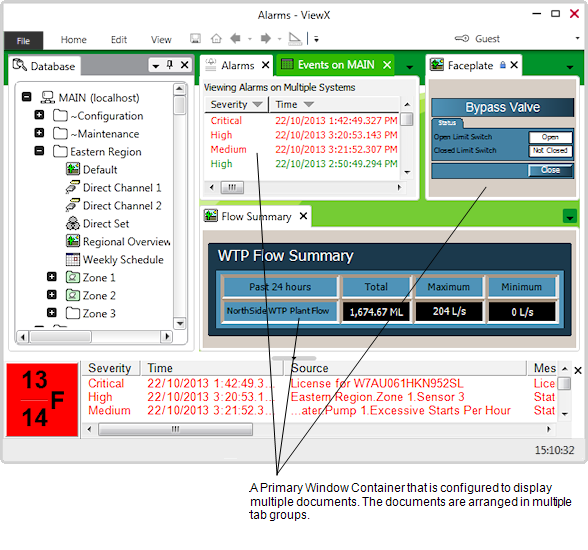
To enable a Window Container to simultaneously display multiple document windows, set the InterfaceMode element to "MultipleDocuments" in the Startup Configuration File.
Example:
When included in the Startup Configuration File, the following line of XML code will enable the Primary Window Container to support multiple document windows.
<PrimaryWindowContainer Monitor="1" InterfaceMode="MultipleDocuments" />
Observe that the InterfaceMode element is set to "MultipleDocuments".
This means the Primary Window Container can accept multiple documents in the InitialDocuments element.
<InitialDocuments>
<Document Window="Primary" System="Local" Type="Object">Eastern Region.Regional Overview</Document>
<Document Window="Primary" System="Local" Type="Object">Eastern Region.Zone 1.Plant Overview</Document>
<Document Window="Primary" System="Local" Type="Object">Eastern Region.Zone 2.Plant Overview</Document>
NOTE: If the InterfaceMode element is defined for a Window Container, it will override the Multi Document Interface option in the General ViewX settings for a user (see Define the General Settings for a User in ViewX in the ClearSCADA Guide to Security). If the InterfaceMode element is not defined for a Window Container, the Multi Document Interface setting for the current user will apply.