You can configure the Startup Configuration File so that only a single document window displays in a Window Container. When this setting is applied, the following will occur:
- Only one document window will display in the Window Container
- The document window will display without a tab
- Docking and floating is disabled for the document window (see Float or Dock Windows in the ClearSCADA Guide to ViewX and WebX Clients).
If the displayed document includes a link or command that opens another document, the initial document will close to allow the next document to open in the Window Container. If the initial document has been modified, you will be prompted to save the changes.
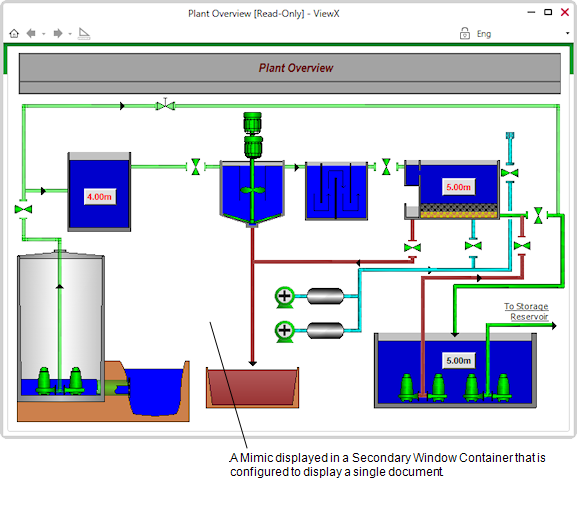
To configure a Window Container to display a single document window, set the InterfaceMode element to "SingleDocument" in the Startup Configuration File.
You can also use the OpenInWindow element to open any linked documents in a different Window Container so that the initial document remains displayed.
Example:
The following line of XML code specifies that the Secondary Window Container named "Left" will only display a single document window.
<SecondaryWindowContainer Monitor="2" Name="Left" InterfaceMode="SingleDocument" />
Observe that the InterfaceMode element is set to "SingleDocument".
The following variation of the code specifies that any linked documents will display in the Window Container named "Right".
<SecondaryWindowContainer Monitor="2" Name="Left" InterfaceMode="SingleDocument" OpenInWindow="Right" />
Observe that the OpenInWindow element is set to "Right".
NOTE: If the InterfaceMode element is defined for a Window Container, it will override the Multi Document Interface option in the General ViewX settings for a user (see Define the General Settings for a User in ViewX in the ClearSCADA Guide to Security), If the InterfaceMode element is not defined for a Window Container, the Multi Document Interface setting for the current user will apply.