Define the Default Flash Rate for ViewX Documents
Many ViewX documents have flashing elements on display. For example, Mimics can contain flashing objects and Lists and the Alarm Banner can both show flashing entries (these entries usually relate to items in alarm). The flashing elements are designed to attract the attention of operators so that they are made aware of site conditions as soon as possible.
The speed at which the elements flash between colors is defined via the Flash Rate setting on the Options window. This setting determines whether the colors flash Fast (change every 0.5 seconds, Medium (change every 0.75 seconds), or Slow (change every second).
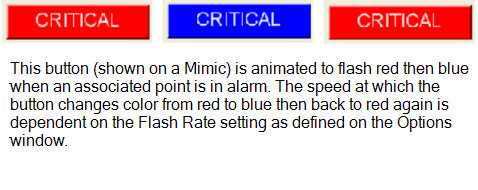
Typically, you would set the Flash Rate setting according to your personal preference. However, on some systems, performance may be affected by the Flash Rate setting—if your PC has limited graphics hardware, fast and possibly medium Flash Rate settings may cause additional CPU usage. For this reason, we recommend that you choose the Slow Flash Rate setting on PCs with limited graphics capabilities.
NOTE: Mimic objects that have their Flash Mode property animated are also affected by the Flash Rate setting - it affects the speed of the animation. For example, if a Mimic object is animated to use the 2 color fast flashing effect and the Flash Rate setting is Slow, the speed of the 2 color fast flashing effect will be slower than when the Flash Rate is set to Medium or Fast.
To change the Flash Rate setting that is used for flashing effects on your ViewX client:
- Display the Options Window.
- Select the General tab.
- In the Miscellaneous section, use the Flash Rate combo box to set the amount of time between each stage in the flash sequence. You can choose from:
- Fast (0.5 seconds)—Each stage of the flash sequence will last 0.5 seconds. For example, if a Mimic object is to flash between red and blue, it will be red for 0.5 seconds then blue for 0.5 seconds and will repeat this pattern.
- Medium (0.75 seconds)—Each stage of the flash sequence will last 0.75 seconds.
- Slow (1 second)—Each stage of the flash sequence will last 1 second. This is the recommended setting for ViewX clients that have limited graphics hardware.
- Select the OK button to apply the changes.