You can interact with ViewX from devices that do not have a keyboard such as touch-screen displays. This is made possible by ViewX’s own on-screen keyboard feature which provides users with a virtual keyboard - they can select letters, numbers, and so on, on the on-screen keyboard instead of using a physical keyboard.
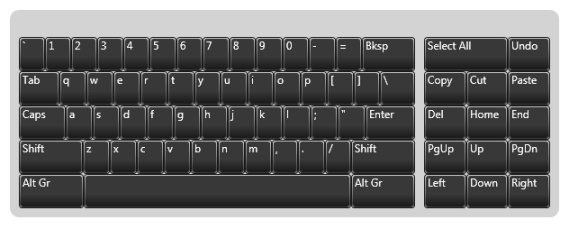
By default, ViewX’s on-screen keyboard is disabled and so users have to interact with ViewX by using a keyboard and mouse.
To enable or disable ViewX’s on-screen keyboard:
- Display the Options Window.
- Select the General tab.
- In the Miscellaneous section, either:
- Check the Enable On-Screen Keyboard check box to make the on-screen keyboard available for relevant displays. Users can now interact with ViewX via devices that do not have physical keyboards.
The keyboard layout varies, depending on the user's Locale settings (see Define the Regional Settings for a User in the ClearSCADA Guide to Security).
Or:
- Clear the Enable On-Screen Keyboard check box to disable the on-screen keyboard feature. Users will need to use a physical keyboard to interact with ViewX.
- Check the Enable On-Screen Keyboard check box to make the on-screen keyboard available for relevant displays. Users can now interact with ViewX via devices that do not have physical keyboards.
- Select the OK button to apply the changes.
Further Information
Numeric Touch Screen Pad: see Use the Numeric Touch Screen Keypad in the ClearSCADA Guide to ViewX and WebX Clients.
Alphanumeric Touch Screen Keyboard: see Use the Alphanumeric Touch Screen Keyboard in the ClearSCADA Guide to ViewX and WebX Clients.