The Startup Configuration File uses the Monitor element to apply a value to each Window Container included in a Multi-Monitor setup. When the ViewX client launches, ClearSCADA matches this number with the display numbers allocated to each connected monitor by the Windows operating system.
As a result, any changes to the allocation of display numbers within the operating system will impact how the Window Containers are displayed on a Multi-Monitor setup. Window Containers may move from monitor to monitor as ClearSCADA automatically responds to any monitor availability changes detected in the operating system.
The following list describes the scenarios that will cause Windows to update the display numbers applied to a Multi-Monitor setup, and the impact this has on a ClearSCADA system.
- A monitor is disconnected—When this occurs, the Window Containers will rearrange based on the new set of display numbers detected in the operating system. The Window Container displayed on the disconnected monitor will move to the monitor displaying the Primary Window Container. Any floating Tool windows or Document windows will move with Window Container.
NOTE: A Window Container that relocates under these circumstances is placed behind the Primary Window Container. If the Primary Window Container is set to full screen mode or restricted mode, the relocated Window Container will not be visible. If this is the case, you can use the ALT+TAB keys to switch between Window Containers.
- A monitor becomes available—When this occurs, the Window Containers will rearrange based on the new set of display numbers detected in the operating system. If a Window Container is configured to appear on the monitor that has become available, it will automatically relocate to it. Any floating tool or document windows that are associated with the container will not be moved.
If a monitor that is defined in the Startup Configuration File is not available when ClearSCADA launches, the following message will display:
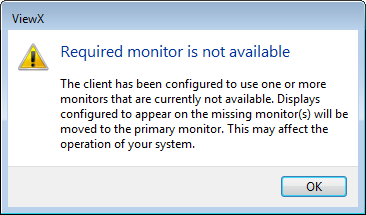
When you select OK, any Window Containers that are configured to appear on an unavailable monitor will appear on the monitor displaying the Primary Window Container (as described above).