Multiple Databases
A ViewX client can be configured so that it connects to multiple ClearSCADA databases (up to 64). Each of the ClearSCADA databases runs on a separate ClearSCADA server (or servers) and is completely independent of the other ClearSCADA databases.
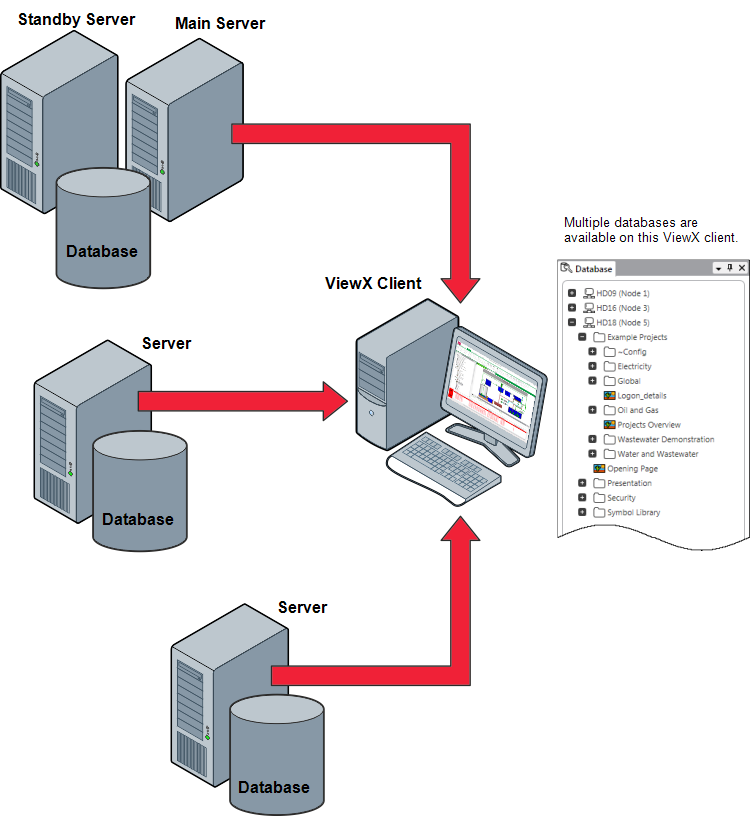
To connect to multiple databases, a ViewX client needs to be configured as a ClearSCADA client via the ClearSCADA Client window Display the Client Configuration Window. Connections are required for each ClearSCADA database that is to be available to the ViewX client. For example, if a ViewX client is to have access to three ClearSCADA databases, you have to configure three client connections on the ViewX client - one connection for each database.
NOTE: Do not confuse multi-server architectures with multiple databases. A multi-server architecture contains two or more servers that run the same database. In contrast, a ViewX client that accesses multiple databases is accessing several different databases, each of which may be running on a single or multi-server architecture.
If your ViewX client can access multiple ClearSCADA databases, when you log on to ViewX, you will be able to select whether you want to connect to a specific database or every available database.
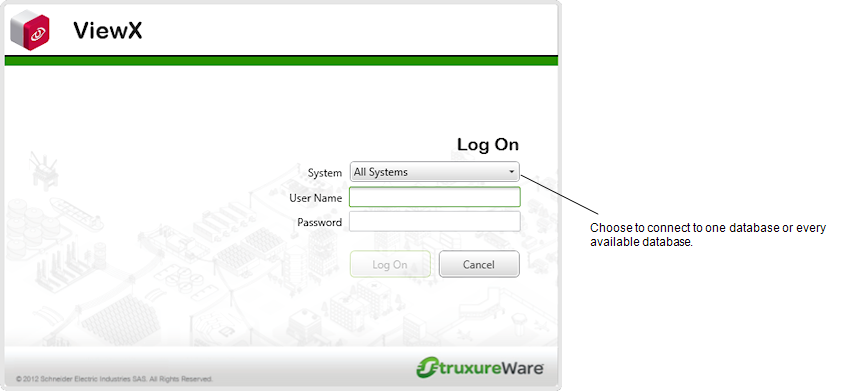
If you choose to connect ViewX to every available database, you will see each database represented by a system icon in the Database Bar.
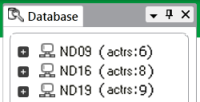
If you choose to connect ViewX to a single database, you will only see the chosen database represented in the Database Bar:
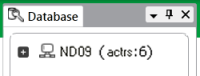
By expanding the system icons, you can reveal the hierarchical structures of each of the available databases. You can then access the various information, editing and configuration displays for each database item as required. You can also access information from multiple databases on a single display, for example, Mimics can contain dynamic data from items in different databases.
With a ViewX client that connects to multiple databases, you can:
- Create, delete, and organize items in any of the available databases
- Create, remove and modify security settings for items in any of the available databases
- Configure and display Mimics that are stored in any of the available databases. The Mimics can be animated to display dynamic data from any of the available databases and can display dynamic data from different databases simultaneously
- Configure and display Trends that contain data sourced from items in any of the available databases. Trends can display data from different databases simultaneously
- Configure the items stored in any of the available databases, including database points, reports, and so on.
- Access information displays for any item in any of the available databases
- Display an Alarms List that shows alarms relating to items in any available database. The Alarms List can display alarms for multiple systems simultaneously and can be filtered to show individual databases, Groups, items, and so on,. too
- Display the Events List for an individual database. Events Lists cannot display information from multiple databases simultaneously
- Display Queries Lists for items stored on one of the available databases. Queries Lists cannot display information from multiple databases simultaneously.
If your ViewX client can access multiple databases, you will see additional options are displayed on those displays that can show information from more than one database simultaneously. You can use the additional options to choose whether the display shows information from a single database or from all databases that are available to the ViewX client. For example, on ViewX clients with access to multiple databases, the Filter window for the Alarms List has a Filter From field. You can use the Filter From field to filter the Alarms List to show alarms from each of the available databases or just one of the databases.