The ClearSCADA server contains a web server that allows client PCs to access ClearSCADA via the Internet or Intranet. The configuration of the web server, configured via the Server Configuration Tool, defines:
- The ports that are used by the web server to communicate with WebX clients and Third Party XML clients. By default, WebX uses port 85 for non-secure XML and port 443 and 453 are used for secure XML.
NOTE: By default Original WebX uses port 80 for non-secure XML and port 443 for secure XML.
- The SSL (Secure Socket Layer) certificate and key which encrypt communications between the web server and the WebX clients and XML clients (for added security)
For more information on these settings, see WebX Server Settings in the ClearSCADA Guide to Server Administration.
To connect to the web server, a client PC has to use a web browser application such as Internet Explorer. There is no need for any other configuration on the client PC—as long as the client PC has a healthy connection to the Internet/Intranet, it can connect to the web server that is running on the ClearSCADA server.
NOTE: Although most internet browsers allow you to use WebX, mimics can only viewed using Internet Explorer (Version 10 onwards).
To establish the connection, you have to enter the address of the web server (and possibly the port number, depending on the configuration of your system) in the Address field of the web browser application.
When the connection between the WebX client or XML client and web server is established, the web browser launches an ActiveX Control that communicates with the ClearSCADA web server. For users accessing the system via WebX, a log-on page or a homepage is shown.
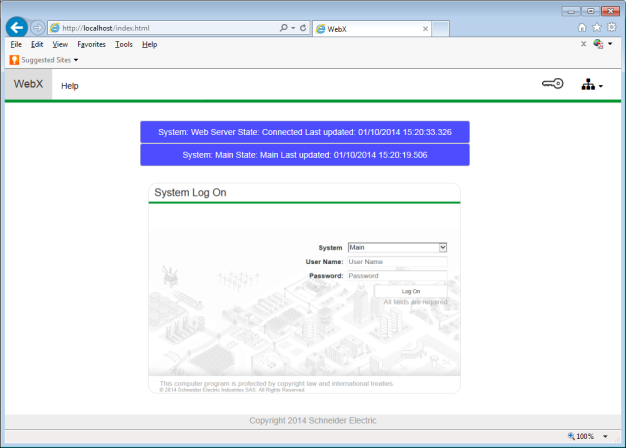
As the user of the WebX or XML client accesses various displays such as Mimics and Trends, the ActiveX Control sends requests to the server via the WebX and XML client - system connection. These requests are used to retrieve the data and updates required for the displays on the client.
Normally, if a web browser is inactive, the browser will automatically close down its connection. To avoid the automatic connection closure, ClearSCADA uses the ActiveX Control to continuously poll the ClearSCADA server for updates. This updates the WebX and XML clients with the latest data so that the connections between the server and the WebX and XML clients remain active (and so do not close automatically). However, as the ActiveX Control has to poll the ClearSCADA server for updates, it means that there is a greater demand for bandwidth—the WebX and XML clients are constantly requesting data to keep the connection open, even if the information on display has not been updated on the server.
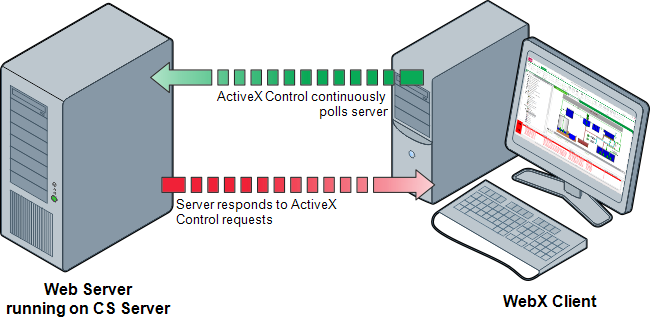
The communications transmitted between the web server and the WebX and XML clients can be encrypted by using the SSL features of the ClearSCADA server (see WebX Server Settings in the ClearSCADA Guide to Server Administration). When these settings are in place, the WebX and XML - system connection can support secure (encrypted) and non-secure connections:
If a user accesses the system via a WebX or XML client that uses a http:// connection, the data that is transmitted and sent is non-secure, even if the web server is configured to utilize SSL.
If a user accesses the system via a WebX or XML client that uses a https:// connection, the data that is transmitted and sent is secure (encrypted). For this reason, those responsible for configuring the home pages and favorites of lower level users need to take care—if operators use http connections to access the system, the communications between the client and the system will not be secure.
NOTE: The web server can generate XML which is then translated into HTML by the WebX client's web browser. Alternatively, the server can translate the XML into HTML (for clients that do not support XML). We recommend that client-side translation is used wherever possible to help ensure the best performance.
Now that you understand how the connections are used, you can proceed to Connect to the System via a WebX Client or XML Client.