You can use a registry editor such as Regedit to edit the client log file settings for the following:
- DB Client logging
- ODBC logging
- OLE DB logging
The log file settings allow you to enable or disable logging, set the maximum number of files, define the file locations, and so on.
To use a registry editor to change log file settings:
- Select the Start button on the Windows taskbar, then select the Run option to display the Run window.
(On a machine using an operating system such as Windows 7, you will need to select the All Programs option, followed by Accessories, and then select the Run entry.)
- Enter the following text in the Open field and select OK to run the registry editor:
regedit
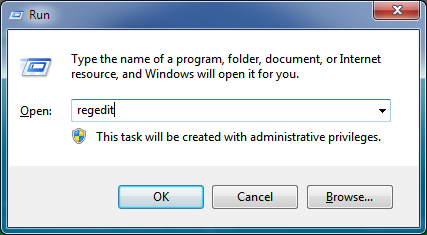
- Use the Registry Editor to locate the registry settings at the relevant location:
- DB Client—The registry settings are at:
HKEY_CURRENT_USER\SOFTWARE\Schneider Electric\ClearSCADA\DBClient
Or:
HKEY_CURRENT_USER\SOFTWARE\Schneider Electric\ClearSCADA\DBClientNamed
- ODBC—The registry settings are at:
HKEY_CURRENT_USER\SOFTWARE\Schneider Electric\ClearSCADA\DBOdbc
- OLE DB—The registry settings are at:
HKEY_CURRENT_USER\SOFTWARE\Schneider Electric\ClearSCADA\OLEDB
NOTE: For information on the location of the registry settings for server-side logging, see Logging and Monitoring in the ClearSCADA Guide to Server Administration.
- DB Client—The registry settings are at:
- Define the registry settings:
- Right-click on a setting to display a context sensitive menu. The settings include:
- LogEnable—Enter True, Yes, T, Y, or 1 to enable logging or enter False, No, F, N, or 0 to disable logging as required.
- LogFileBase—Define the folder that will contain the log files and the filename prefix for the files. The prefix is the name of the files (it cannot contain certain characters, see your operating system documentation for more details).
- LogMaxFiles—Enter the maximum amount of log files permitted for each set of log files. When a new log file is created, the oldest log file is deleted (to make way for the new file).
- LogMaxSize—Enter the largest possible size for a log file. The size is in kilobytes.
- LogOldFiles—Enter the number of sets of log files that can be stored for each instance of an application (each Process ID for ODBC and Client logs or each head for ViewX logs).
For many systems, the default setting of 1 is adequate.
- Select the Modify option to display the Edit window.
- Enter the required setting in the Value Data field (see step i for the required settings).
- Select the OK button to confirm the setting.
- Repeat the sub-procedure (steps i to iv) for each logging setting.
- Right-click on a setting to display a context sensitive menu. The settings include: